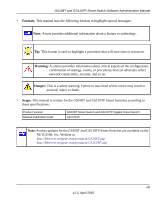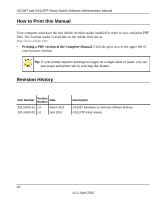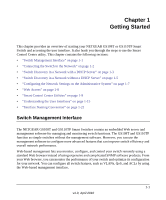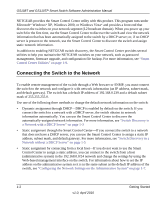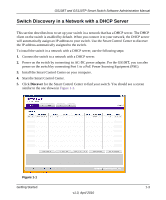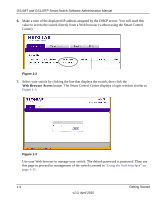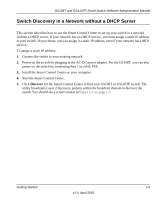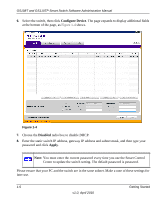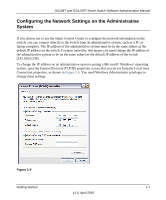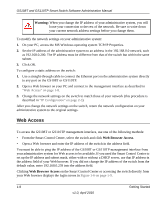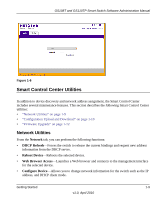Netgear GS110TP GS108Tv2/GS110TP Software Reference Manual - Page 18
Browser, Access, Using the Web Interface - login
 |
UPC - 606449069129
View all Netgear GS110TP manuals
Add to My Manuals
Save this manual to your list of manuals |
Page 18 highlights
GS108T and GS110TP Smart Switch Software Administration Manual 6. Make a note of the displayed IP address assigned by the DHCP server. You will need this value to access the switch directly from a Web browser (without using the Smart Control Center). Figure 1-2 7. Select your switch by clicking the line that displays the switch, then click the Web Browser Access button. The Smart Control Center displays a login window similar to Figure 1-3. Figure 1-3 Use your Web browser to manage your switch. The default password is password. Then use this page to proceed to management of the switch covered in "Using the Web Interface" on page 1-15. 1-4 Getting Started v1.0, April 2010

GS108T and GS110TP Smart Switch Software Administration Manual
1-4
Getting Started
v1.0, April 2010
6.
Make a note of the displayed IP address assigned by the DHCP server. You will need this
value to access the switch directly from a Web browser (without using the Smart Control
Center).
7.
Select your switch by clicking the line that displays the switch, then click the
Web
Browser
Access
button. The Smart Control Center displays a login window similar to
Figure
1-3
.
Use your Web browser to manage your switch. The default password is
password
. Then use
this page to proceed to management of the switch covered in
“Using the Web Interface” on
page
1-15
.
Figure
1-2
Figure
1-3