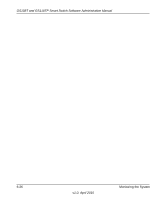Netgear GS110TP GS108Tv2/GS110TP Software Reference Manual - Page 250
Event Logs, Clear Counters, Monitoring
 |
UPC - 606449069129
View all Netgear GS110TP manuals
Add to My Manuals
Save this manual to your list of manuals |
Page 250 highlights
GS108T and GS110TP Smart Switch Software Administration Manual Table 6-6. Trap Log Statistics (continued) Field Trap Log Capacity Number of Traps Since Log Last Viewed Description The maximum number of traps stored in the log. If the number of traps exceeds the capacity, the entries will overwrite the oldest entries. The number of traps that have occurred since the traps were last displayed. Displaying the traps by any method (such as terminal interface display, Web display, or upload file from switch) will cause this counter to be cleared to 0. The page also displays information about the traps that were sent. Table 6-7. Trap Logs Field Description Log System Up Time Trap The sequence number of this trap. The time at which this trap occurred, expressed in days, hours, minutes, and seconds since the last reboot of the switch. Information identifying the trap. Click Clear Counters to clear all the counters. This resets all statistics for the trap logs to the default values. Event Logs Use the Event Log page to display the event log, which is used to hold error messages for catastrophic events. After the event is logged and the updated log is saved in flash memory, the switch will be reset. The log can hold at least 2,000 entries and is erased when an attempt is made to add an entry after it is full. The event log is preserved across system resets. To access the Event Log page, click the Monitoring Logs tab, and then click the Event Logs link. 6-22 v1.0, April 2010 Monitoring the System