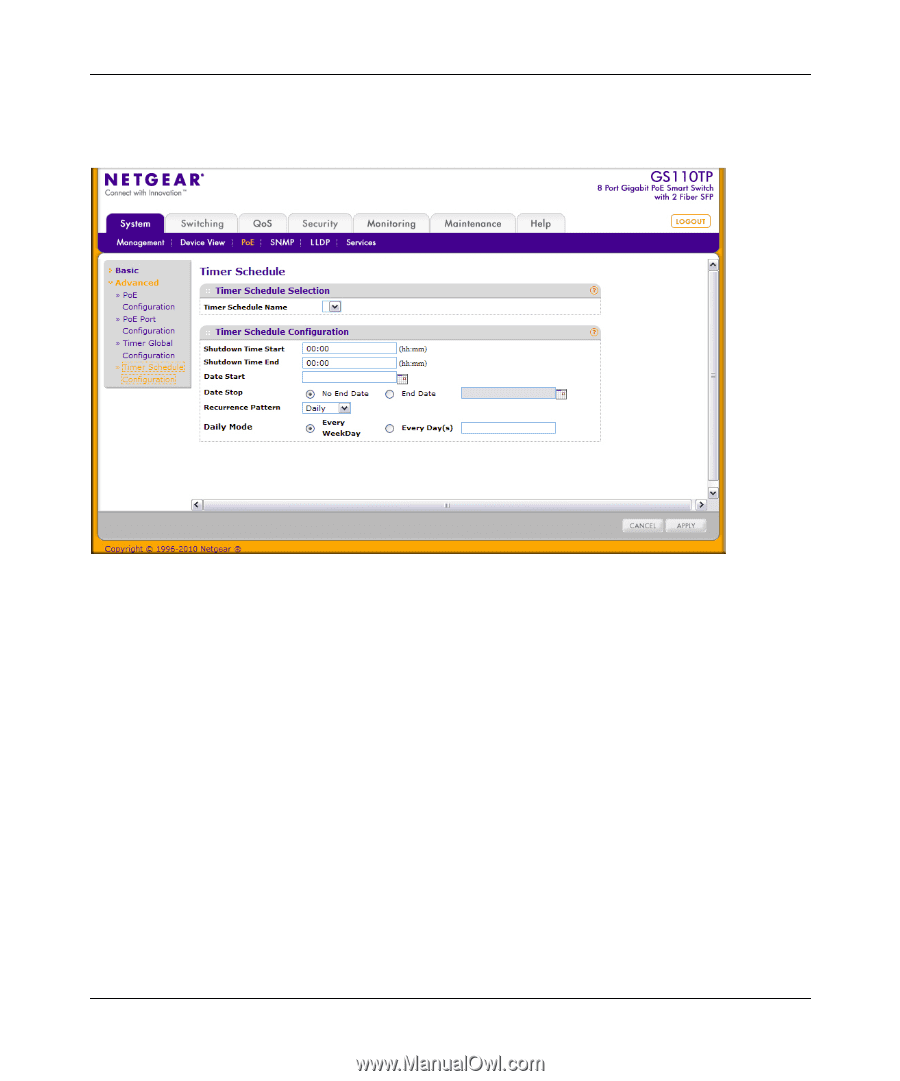Netgear GS110TP GS108Tv2/GS110TP Software Reference Manual - Page 60
System, Advanced, Timer, Schedule Configuration, Apply, Cancel, shutdown schedule.
 |
UPC - 606449069129
View all Netgear GS110TP manuals
Add to My Manuals
Save this manual to your list of manuals |
Page 60 highlights
GS108T and GS110TP Smart Switch Software Administration Manual To display the Timer Schedule Configuration page, click System PoE Advanced Timer Schedule Configuration. Figure 2-13 To configure timer schedules: 1. Select the name of the schedule created on the Timer Global Configuration page. 2. Specify the time to turn off power. The time range is from 00:00 to 23:59. 3. Specify the day to turn off power by clicking the calendar icon and selecting the date. 4. If required, specify the end date by clicking the calendar icon and selecting the date. 5. If required, use the Recurrence Pattern and Daily Mode fields to customize the power shutdown schedule. 6. Click Apply to save the settings for the selected timer. 7. Click Cancel to cancel the configuration on the screen and reset the data on the screen to the latest value of the switch. 2-24 v1.0, April 2010 Configuring System Information