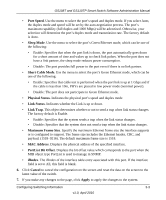Netgear GS110TP GS108Tv2/GS110TP Software Reference Manual - Page 83
PORTS, Enable, Disable, Apply, Cancel, Any DHCP responses received on this port are forwarded.
 |
UPC - 606449069129
View all Netgear GS110TP manuals
Add to My Manuals
Save this manual to your list of manuals |
Page 83 highlights
GS108T and GS110TP Smart Switch Software Administration Manual Figure 2-27 To configure DHCP filtering settings for an interface: 1. To configure DHCP filtering settings for a physical port, click PORTS. 2. To configure DHCP filtering settings for a Link Aggregation Group (LAG), click LAGS. 3. To configure DHCP filtering settings for both physical ports and LAGs, click ALL. 4. Select the check box next to the port or LAG to configure. You can select multiple ports and LAGs to apply the same setting to the selected interfaces. Select the check box in the heading row to apply the same settings to all interfaces. 5. Choose the trust mode for the selected port(s) or LAG(s). • Enable: Any DHCP responses received on this port are forwarded. • Disable: Any DHCP (or BootP) responses received on this port are discarded. 6. Click Apply to apply the change to the system. Configuration changes take effect immediately. 7. Click Cancel to cancel the configuration on the screen and reset the data on the screen to the latest value of the switch. Configuring System Information v1.0, April 2010 2-47