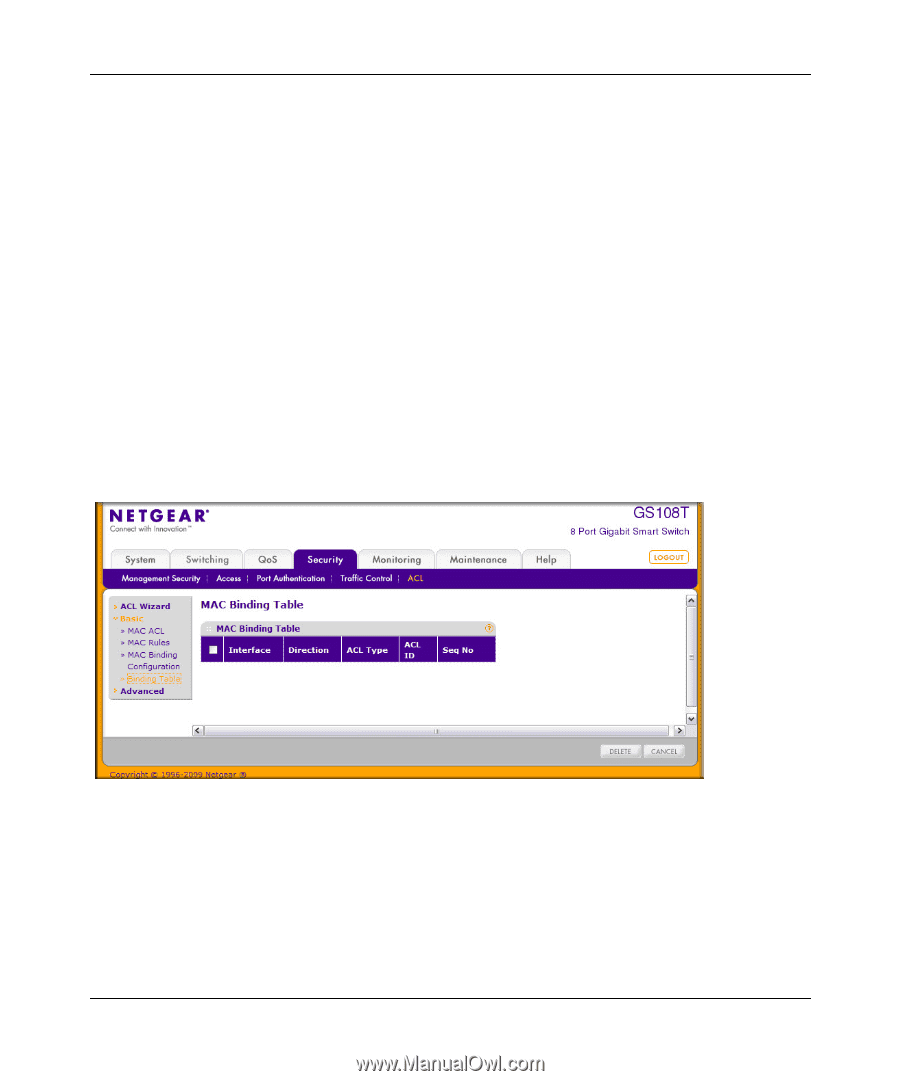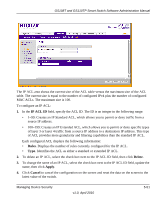Netgear GS110TP GS108Tv2/GS110TP Software Reference Manual - Page 217
MAC Binding Table, Cancel, Apply, Security, Basic
 |
UPC - 606449069129
View all Netgear GS110TP manuals
Add to My Manuals
Save this manual to your list of manuals |
Page 217 highlights
GS108T and GS110TP Smart Switch Software Administration Manual 3. Click the appropriate orange bar to expose the available ports or LAGs. • To add the selected ACL to a port or LAG, click the box directly below the port or LAG number so that an X appears in the box. • To remove the selected ACL from a port or LAG, click the box directly below the port or LAG number to clear the selection. An X in the box indicates that the ACL is applied to the interface. 4. Click Cancel to cancel the configuration on the screen and reset the data on the screen to the latest value of the switch. 5. Click Apply to save any changes to the running configuration. MAC Binding Table Use the MAC Binding Table page to view or delete the MAC ACL bindings. To display the MAC Binding Table, click Security ACL, then click the Basic Binding Table link. Figure 5-29 Managing Device Security v1.0, April 2010 5-49