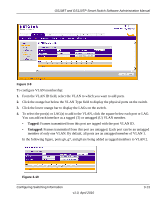Netgear GS110TP GS108Tv2/GS110TP Software Reference Manual - Page 99
PORTS, VLAN Only, Admit All, To con PVID settings for a Link Aggregation Group LAG, click
 |
UPC - 606449069129
View all Netgear GS110TP manuals
Add to My Manuals
Save this manual to your list of manuals |
Page 99 highlights
GS108T and GS110TP Smart Switch Software Administration Manual Figure 3-11 To configure PVID information: 1. To configure PVID settings for a physical port, click PORTS. 2. To configure PVID settings for a Link Aggregation Group (LAG), click LAGS. 3. To configure PVID settings for both physical ports and LAGs, click ALL. 4. Select the check box next to the interfaces to configure. You can select multiple interfaces to apply the same setting to the selected interfaces. Select the check box in the heading row to apply the same settings to all interfaces. 5. Configure the PVID to assign to untagged or priority tagged frames received on this port. 6. Specify how you want the port to handle untagged and priority tagged frames. Whichever you select, VLAN tagged frames will be forwarded in accordance with the IEEE 802.1Q VLAN standard. The factory default is Admit All. • VLAN Only: The port will discard any untagged or priority tagged frames it receives. • Admit All: Untagged and priority tagged frames received on the port will be accepted and assigned the value of the Port VLAN ID for this port. Configuring Switching Information v1.0, April 2010 3-15