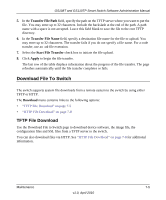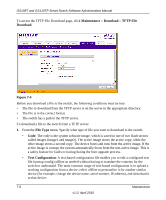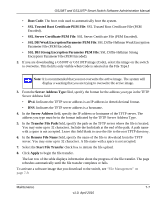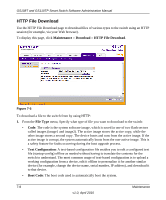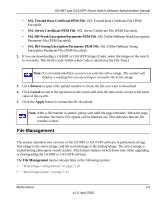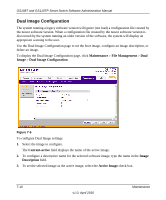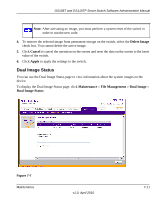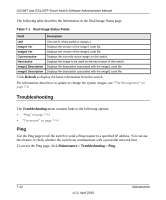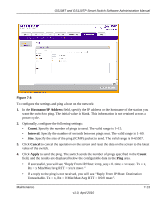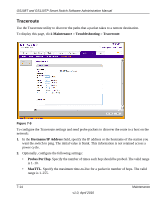Netgear GS110TP GS108Tv2/GS110TP Software Reference Manual - Page 264
Dual Image Configuration, Maintenance, File Management, Image, Current-active, Description
 |
UPC - 606449069129
View all Netgear GS110TP manuals
Add to My Manuals
Save this manual to your list of manuals |
Page 264 highlights
GS108T and GS110TP Smart Switch Software Administration Manual Dual Image Configuration The system running a legacy software version will ignore (not load) a configuration file created by the newer software version. When a configuration file created by the newer software version is discovered by the system running an older version of the software, the system will display an appropriate warning to the user. Use the Dual Image Configuration page to set the boot image, configure an image description, or delete an image. To display the Dual Image Configuration page, click Maintenance File Management Dual Image Dual Image Configuration. Figure 7-6 To configure Dual Image settings: 1. Select the image to configure. The Current-active field displays the name of the active image. 2. To configure a descriptive name for the selected software image, type the name in the Image Description field. 3. To set the selected image as the active image, select the Active Image check box. 7-10 v1.0, April 2010 Maintenance