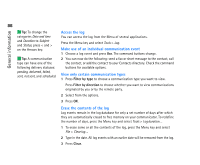Nokia 9290 Nokia 9290 Communicator User Guide - Page 103
Check spelling
 |
View all Nokia 9290 manuals
Add to My Manuals
Save this manual to your list of manuals |
Page 103 highlights
85 General information 4 To refine the search, press Options. A dialog opens where you can define options of Case sensitive or Match whole word. Replace text 1 Press the Menu key, and select Edit > Find.... Press Replace. 2 Type the text string to be replaced in the Find: field and the text you want to replace it with in Replace with: field. 3 For more search and replace options press Options. In the Find options dialog you can select a case sensitive search or a search only matching whole words and not parts of a word. You can also choose to replace all occurrences of a text in the document without further confirmation. 4 Press Replace or Replace all. Check spelling Note: You can spell check only English text and words. You can check words and text for spelling in the applications where Spell check... is available on the Menu list. To be able to use this function, you first need to install the Spell checker from the CD-ROM found in the sales package of your communicator. For details, see 'Install software from the CD-ROM' on page 89. Tip: Replace all is available only if you have selected Yes in the Replace all dialog. 1 Press the Menu key and select Tools > Spell check.... If the Spell checker comes across a word it does not recognize, a dialog opens. 2 You can type in the correction in the correction field. Or, move to the Suggestions field and press the Tab or Enter keys to open a list of suggestions. 3 Select a word from the list of suggestions, then press Replace to accept the correction or suggestion. Tip: You can select individual words to spell check. Otherwise the whole text is searched and spell checked.