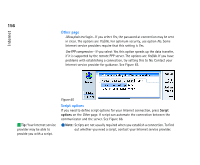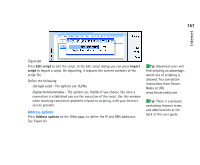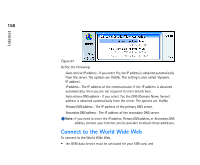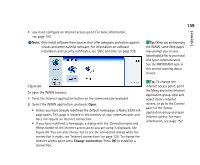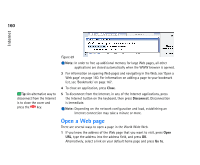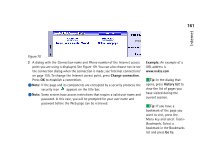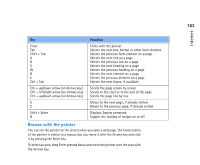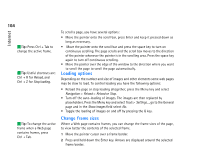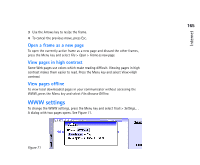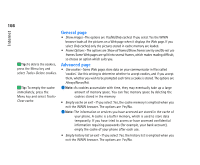Nokia 9290 Nokia 9290 Communicator User Guide - Page 179
Example, History list, Go to, Change connection
 |
View all Nokia 9290 manuals
Add to My Manuals
Save this manual to your list of manuals |
Page 179 highlights
161 Internet Figure 70 2 A dialog with the Connection name and Phone number of the Internet access point you are using is displayed. See Figure 69. You can also choose not to see the connection dialog when the connection is made; see 'Internet connections' on page 150. To change the Internet access point, press Change connection. Press OK to establish a connection. Note: If the page and its components are encrypted by a security protocol, the security icon appears on the title bar. Note: Some servers have access restrictions that require a valid user name and password. In this case, you will be prompted for your user name and password before the Web page can be retrieved. Example: An example of a URL address is www.nokia.com Tip: In the dialog that opens, press History list to view the list of pages you have visited during the current session. Tip: If you have a bookmark of the page you want to visit, press the Menu key and select Tools> Bookmarks. Select a bookmark in the Bookmarks list and press Go to.