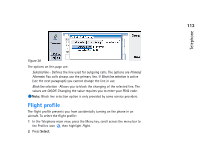Nokia 9290 Nokia 9290 Communicator User Guide - Page 134
Make a contact card
 |
View all Nokia 9290 manuals
Add to My Manuals
Save this manual to your list of manuals |
Page 134 highlights
Contacts 116 Tip: You can toggle between the two frames with the Arrows or Tab keys. In the left-hand frame, there is a list of contacts in the currently open contacts database. At the top of the list there is your own card and other available contacts databases. Below the list there is a search box for finding entries. In the right-hand frame there is the currently selected contact card. Contacts databases can be located in the communicator's internal memory, on a memory card, or on a SIM card. A memory card may contain several contact databases. Contact data is shown for one contacts database at a time. For example, to see contacts stored on the SIM card, use the Arrows key to scroll down the list to the SIM card and press Open. An individual contact card contains the information of one person. A group contact card contains more than one contact person. You can see the name of a group contact card in bold font in the list. Contacts are listed by name. You can change the sort order of the list. See 'General page' on page 128. You can create more than one contacts database in a memory card. For more information see page 130. Note: You cannot delete your own business card, the internal contacts database of the communicator, the contacts database on a SIM card, a read-only memory card contacts database, or contacts in a read-only contacts database. Make a contact card 1 In the Contacts directory main view, with the left-hand frame highlighted, press New card. A new card is created using the default template. 2 To make a new contact card using a particular template, press the Menu key and select File > New card. You are prompted to choose a template from a list.