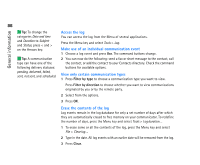Nokia 9290 Nokia 9290 Communicator User Guide - Page 105
Nokia 9290 Manual
 |
View all Nokia 9290 manuals
Add to My Manuals
Save this manual to your list of manuals |
Page 105 highlights
87 General information Figure 22 When printing via infrared, make sure that the infrared port of the communicator faces the infrared port of the printer. Keep the infrared connection clear. If the connection is obstructed for too long, for example, if something is moved between the infrared sensors or the communicator is moved, printing is interrupted. For details on infrared connection, see page 90. Log Log contains information about the communication history of your communicator. The log shows all, or certain types of communication events in chronological order. With log files you can monitor your communications, use the information to create or complete contact cards, or reply directly to the sender in the log. Tip: The shortcut to open the log is Shift+Ctrl+L. Figure 23