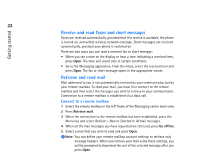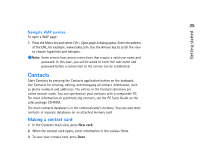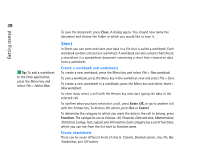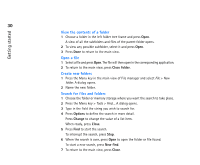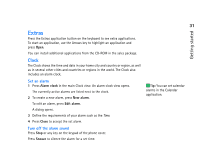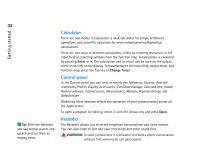Nokia 9290 Nokia 9290 Communicator User Guide - Page 45
Office
 |
View all Nokia 9290 manuals
Add to My Manuals
Save this manual to your list of manuals |
Page 45 highlights
Getting started 27 2 Select the event, and press Edit. The entry details form opens. 3 Change the information about the entry as necessary. Week view The week view shows the timetable of the selected week. To check the week view, press Change view and select Week. Day view The day view displays entries of the selected day. To open the day view, press Change view and select Day. Task lists The task lists show one task list at a time. You can use task lists to list and organize tasks. You can set deadlines dates and priorities for your tasks. You can also have several task lists, for example, one for business tasks and another for personal tasks. Other views The communicator contains other views, such as the Year schedule and the Anniversaries view. Office Office contains the following applications: Document, Sheet, Presentation viewer, and File manager, which are all compatible with Microsoft Windows. Create a document When you open the Document application, a new file is opened. You can start writing immediately.