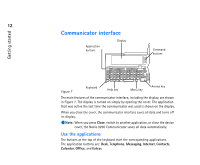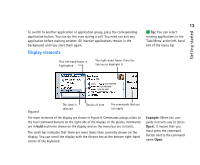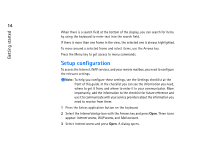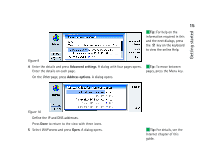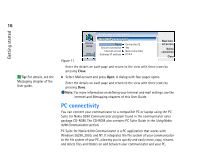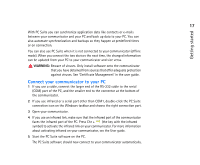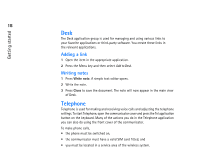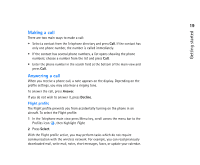Nokia 9290 Nokia 9290 Communicator User Guide - Page 32
Setup configuration
 |
View all Nokia 9290 manuals
Add to My Manuals
Save this manual to your list of manuals |
Page 32 highlights
Getting started 14 When there is a search field at the bottom of the display, you can search for items by using the keyboard to enter text into the search field. If there is more than one frame in the view, the selected one is always highlighted. To move around a selected frame and select items, use the Arrows key. Press the Menu key to get access to menu commands. Setup configuration To access the Internet, WAP services, and your remote mailbox, you need to configure the relevant settings. Note: To help you configure these settings, see the Settings checklist at the front of this guide. In the checklist you can see the information you need, where to get it from, and where to enter it in your communicator. More importantly, add the information to the checklist for future reference and use it to communicate with your service providers about the information you need to receive from them. 1 Press the Extras application button on the keyboard. 2 Select the Internet startup icon with the Arrows key and press Open. Three icons appear: Internet access, WAP access, and Mail account. 3 Select Internet access and press Open. A dialog opens.