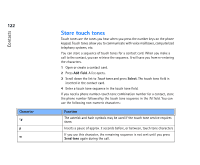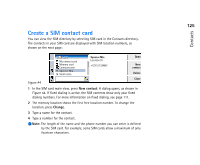Nokia 9290 Nokia 9290 Communicator User Guide - Page 144
Send a contact card as a business card
 |
View all Nokia 9290 manuals
Add to My Manuals
Save this manual to your list of manuals |
Page 144 highlights
126 Contacts Tip: You can send only one business card in each message you send; however, you can send it to many recipients. Figure 45 SIM directory options You can sort the contents of the SIM directory in alphabetical order or by memory location. Press the Menu key and select View > Sort by > Name, or Sort by > SIM location. To see a summary of the usage of the SIM database, press the Menu key and select File > Properties. If fixed dialing is active, you can see only information about fixed dialing numbers. Send a contact card as a business card When you send or receive a contact card between the communicator and other devices, the term 'business cards' is used. A business card is a contact card in a format suitable for transmission, usually vCard format. You can add received business cards to your Contacts directory, where they become contact cards. 1 In the Contacts directory main view, select the card you want to send.