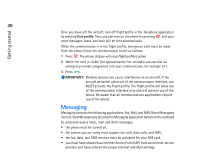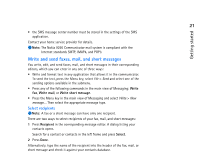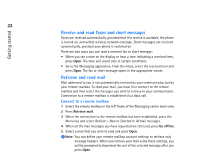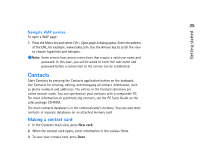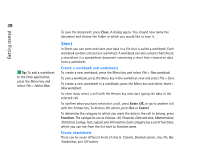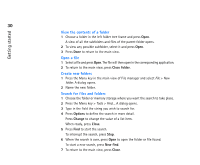Nokia 9290 Nokia 9290 Communicator User Guide - Page 43
Contacts
 |
View all Nokia 9290 manuals
Add to My Manuals
Save this manual to your list of manuals |
Page 43 highlights
Getting started 25 Navigate WAP services To open a WAP page: 1 Press the Menu key and select File > Open page. A dialog opens. Enter the address of the URL, for example: www.nokia.com. Use the Arrows key to scroll the view to choose hyperlinks and hotspots. Note: Some servers have access restrictions that require a valid user name and password. In this case, you will be asked to enter the user name and password before a connection to the service can be established. Contacts Start Contacts by pressing the Contacts application button on the keyboard. Use Contacts for creating, editing, and managing all contact information, such as phone numbers and addresses. The entries in the Contacts directory are called contact cards. You can synchronize your contacts with a compatible PC. For more information on synchronizing contacts, see the PC Suite Guide on the sales package CD-ROM. The main contacts database is in the communicator's memory. You can also store contacts in separate databases on an attached memory card. Making a contact card 1 In the Contacts main view, press New card. 2 When the contact card opens, enter information in the various fields. 3 To save your contact card, press Done.