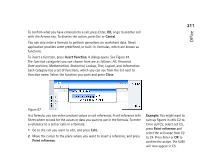Nokia 9290 Nokia 9290 Communicator User Guide - Page 230
Selecting cells, Insert cells
 |
View all Nokia 9290 manuals
Add to My Manuals
Save this manual to your list of manuals |
Page 230 highlights
Office 212 3 Select the cells that contain the values you want to use. The focus remains in the cell you are editing. Press Enter or OK to confirm the action. Example: To select column A, enter A:A. To select row 1, enter 1:1. To select columns B and C as well as rows 2 and 3, enter B2:C3. Figure 88 Selecting cells There are two ways to select a cell or a range of cells in a worksheet: • Press the Menu key and select Edit > Select. Then enter the selection range or choose a range from the list. • Press and hold the Shift key, and increase the selection frame with the Arrows key. To select entire rows or columns, press and hold the Shift key, and select the desired row or column headings with the Arrows key. To select the entire worksheet, use the shortcut Ctrl + A. The selection is cleared when you press the Arrows key or Tab key. Insert cells 1 Select a number of cell(s) that you want to insert into the worksheet. 2 Press the Menu key and select Insert > Cells. A dialog opens.