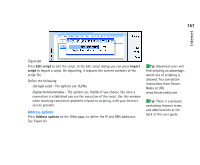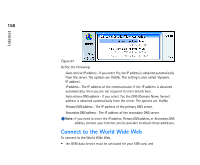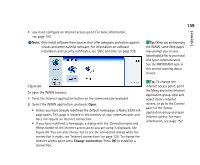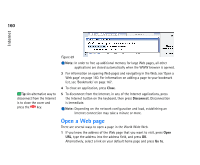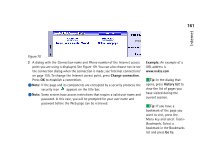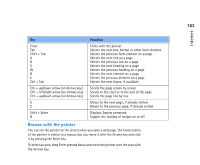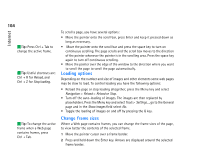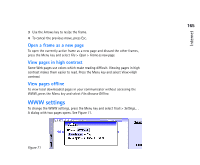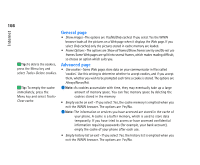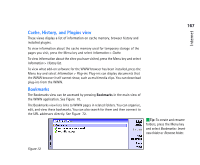Nokia 9290 Nokia 9290 Communicator User Guide - Page 180
Browse the WWW, Browse with the keyboard
 |
View all Nokia 9290 manuals
Add to My Manuals
Save this manual to your list of manuals |
Page 180 highlights
Internet 162 Tip: To save page elements in your communicator, press the Menu key, select File > Save, and select the appropriate submenu command. Tip: To go to your home page, press the Menu key and select Navigation > Go to home page. Browse the WWW After the Web page has been retrieved, the following commands become available, depending on what is selected on the page: Open URL- Press to open a dialog where you can define a web page to open. Go to - When a link is selected, press Go to to view the target of the link. Back - Allows you to retrieve the previous page that you have just browsed. Bookmarks - Opens the Bookmarks view. Close - Closes the WWW browser application. Note: Stored passwords to individual Web sites are removed when the communicator is restarted or the cookie list is emptied. To clear the cookie list press the Menu key, and select Tools > Delete cookies. Browse with the keyboard The best way to browse a page and the WWW is to use both the keyboard shortcuts and the pointer. You can use the Tab key and some other keys to select elements on a page or the pointer as a mouse to select elements directly. The following table lists useful keyboard shortcuts of the WWW application. You can find more shortcuts in the application next to menu commands.