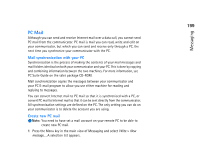Nokia 9290 Nokia 9290 Communicator User Guide - Page 218
Convert to PC or Internet mail
 |
View all Nokia 9290 manuals
Add to My Manuals
Save this manual to your list of manuals |
Page 218 highlights
200 Messaging 2 Select PC mail and press OK. If you have more than one PC account, a dialog opens indicating which PC account will be used when sending the PC mail. Select the PC account and press OK. 3 Write the PC mail in the mail editor. Tip: You can view and edit PC mail just like Internet mail on your communicator. Convert to PC or Internet mail Note: HTML messages cannot be converted since PC mail does not support the sending of HTML messages. You must change the message type to plain text or non-MIME type in the Sending options dialog, before you can convert the message to PC mail. See page 200 for more information. PC and Internet mail appear together in the folders. Tip: PC mail is distinguished from Internet mail by a different icon. 1 Select the mail message or messages you wish to convert. 2 Press the Menu key and select Tools > Convert to internet mail or Convert to PC mail, depending on the type of mail you wish to convert. 3 If there are multiple PC mail or SMTP services defined, a selection list of available services defined in the messaging server will be shown. Select the service and press Convert. Note: You can convert several mails at the same time, but make sure that the mails are of the same type, either Internet or PC mail.