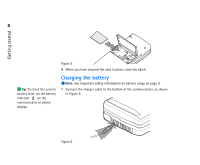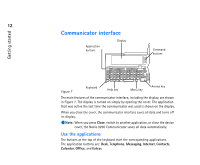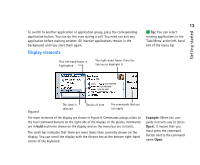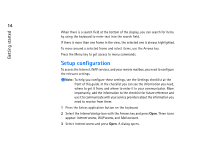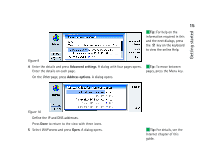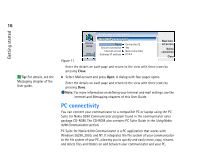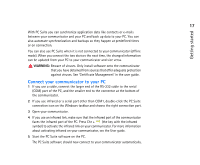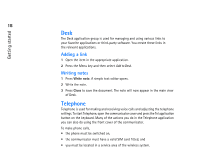Nokia 9290 Nokia 9290 Communicator User Guide - Page 31
Display elements
 |
View all Nokia 9290 manuals
Add to My Manuals
Save this manual to your list of manuals |
Page 31 highlights
To switch to another application or application group, press the corresponding application button. You can do this even during a call. You need not exit any application before starting another. All inactive applications remain in the background until you start them again. Display elements This left-hand frame is highlighted The right-hand frame. Press the Tab key to highlight it. 13 Tip: You can select running applications in the 'Task Menu' at the left-hand end of the menu bar. Getting started Figure 8 This item is selected Details of item The commands that you can apply The main elements of the display are shown in Figure 8. Commands always relate to the four command buttons on the right side of the display. In the guides, commands are in bold and items shown on the display and on the menu bar are in italics. The scroll bar indicates that there are more items than currently shown on the display. You can scroll the display with the Arrows key at the bottom right-hand corner of the keyboard. Example: When the user guide instructs you to 'press Open', it means that you must press the command button next to the command name Open.