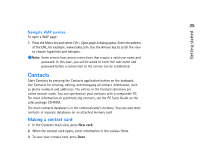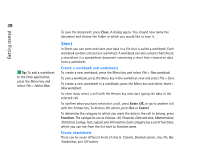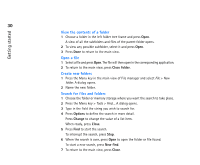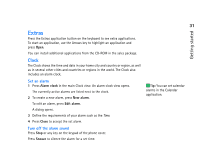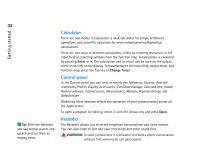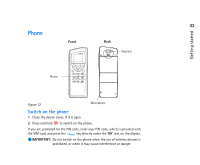Nokia 9290 Nokia 9290 Communicator User Guide - Page 46
Sheet
 |
View all Nokia 9290 manuals
Add to My Manuals
Save this manual to your list of manuals |
Page 46 highlights
Getting started 28 Tip: To add a worksheet to the Desk application, press the Menu key and select File > Add to Desk. To save the document, press Close. A dialog opens. You should now name the document and choose the folder in which you would like to save it. Sheet In Sheet you can work and store your data in a file that is called a workbook. Each workbook contains at least one worksheet. A workbook can also contain chartsheets; a chartsheet is a spreadsheet document containing a chart that is based on data from a worksheet. Create a workbook and worksheets To create a new workbook, press the Menu key and select File > New workbook. To save a workbook, press the Menu key in the worksheet view and select File > Save. To create a new worksheet in a workbook, press the Menu key and select Insert > New worksheet. To enter data, select a cell with the Arrows key and start typing the data in the selected cell. To confirm what you have entered in a cell, press Enter, OK, or go to another cell with the Arrows key. To dismiss the action, press Esc or Cancel. To determine the category to which you want the data in the cell to belong, press Function. The categories are as follows: All, Financial, Date and time, Mathematical, Statistical, Lookup, Text, Logical, and Information. Each category has a set of functions, which you can see from the list next to Function name. Create chartsheets There can be seven different kinds of charts: Column, Stacked column, Line, Pie, Bar, Stacked bar, and X/Y scatter.