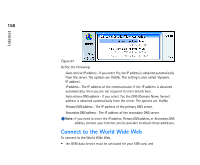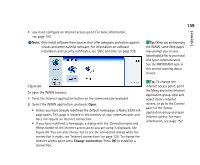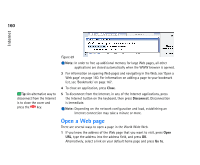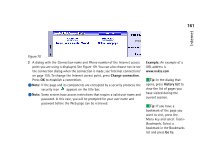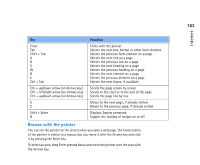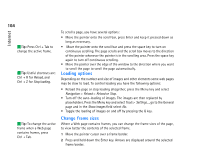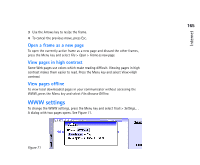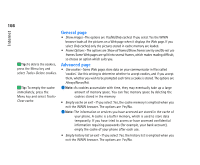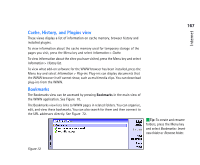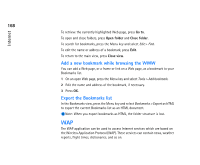Nokia 9290 Nokia 9290 Communicator User Guide - Page 181
Browse with the pointer
 |
View all Nokia 9290 manuals
Add to My Manuals
Save this manual to your list of manuals |
Page 181 highlights
Key Enter Tab Shift + Tab A Q S W D E Ctrl + Tab Chr + up/down arrow (on Arrows key) Ctrl + left/right arrow (on Arrows key) Ctrl + up/down arrow (on Arrows key) X Z Shift + Enter G Function Clicks with the pointer Selects the next box, button or other form element. Selects the previous form element on a page Selects the next link on a page Selects the previous link on a page Selects the next heading on a page Selects the previous heading on a page Selects the next element on a page Selects the previous element on a page Selects the next frame, if available. Scrolls the page screen by screen Scrolls to the start or to the end of the page Scrolls the page line by line Moves to the next page, if already visited Moves to the previous page, if already visited Displays Save as command. Toggles the loading of images on or off. Browse with the pointer You can see the pointer on the screen when you open a web page. The functionality of the pointer is similar to a mouse, but you move it with the Arrows key and click it by pressing the Enter key. To select an area, keep Enter pressed down and move the pointer over the area with the Arrows key. Internet 163