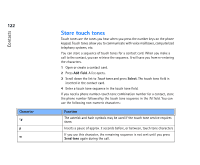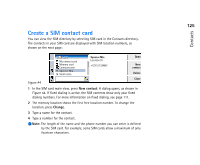Nokia 9290 Nokia 9290 Communicator User Guide - Page 145
Receive a business card
 |
View all Nokia 9290 manuals
Add to My Manuals
Save this manual to your list of manuals |
Page 145 highlights
2 Press the Menu key and select File > Send. In the Send submenu, make a further choice of media: As a mail/As a short message/Via infrared. You may have other sending options if you have installed additional software. An editor dialog opens, depending on the sending medium you have chosen, as shown in the example below. The contact card you want to send has now become a 'business card'. 127 Tip: PC mail and the short message service are explained in the 'Messaging' chapter, starting on page 175. If a contact card is sent as a short message, the card is sent in the Sending format defined on page 129. Contacts Figure 46 3 To choose who receives the sent card messages, press Recipient. 4 If you are sending via the short message service, the images are left out by default to reduce call charges. If you want to include the image in the message, you must change the setting. See 'Send as a short message page' on page 129. 5 If you are about to send via infrared, make sure you activate the receiving of infrared in the other device first. 6 Press Send. Receive a business card When you receive a business card from another device, you are alerted by a notification message. This message appears automatically on the display, in any application. Follow the screen prompts to view the business card. Note the following information about the contents of received card(s): Tip: If you change the setting to include images in the message, do not forget to change it back after you have sent the message to reduce call charges.