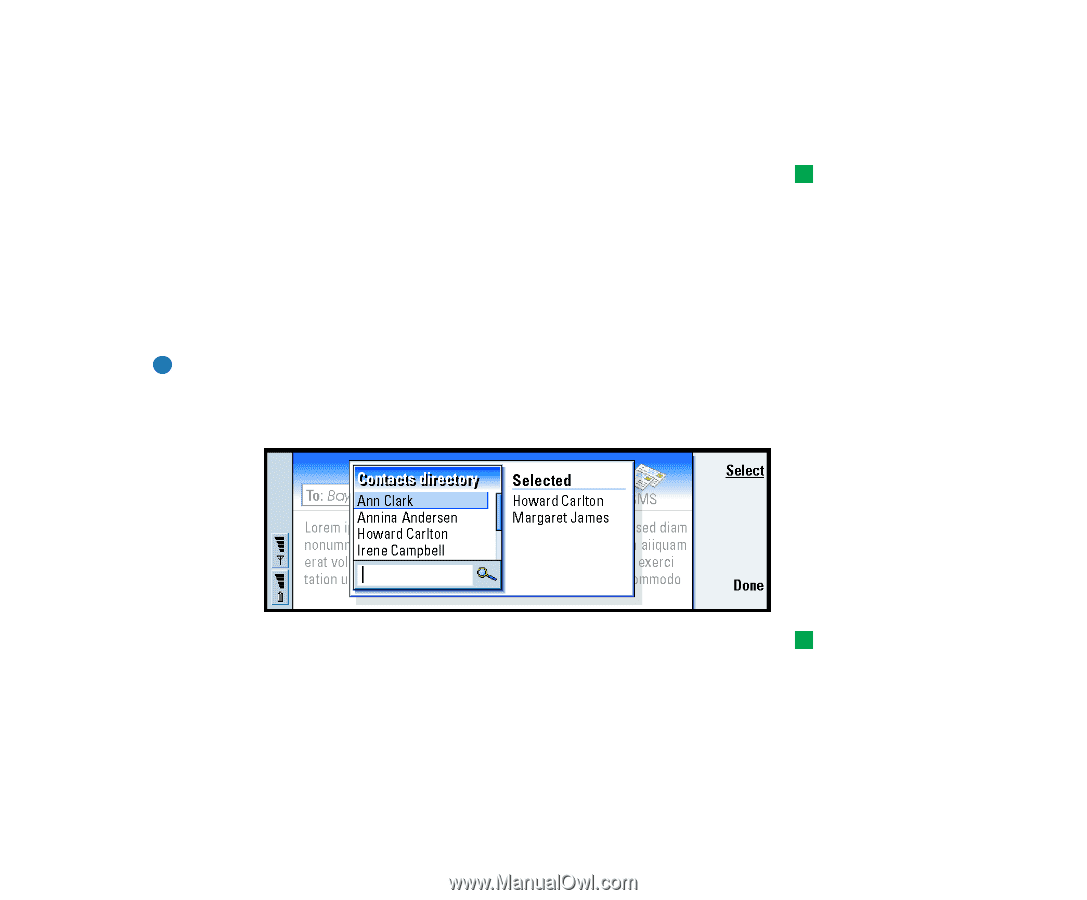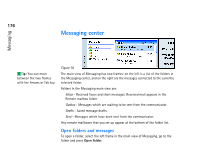Nokia 9290 Nokia 9290 Communicator User Guide - Page 199
Select recipients
 |
View all Nokia 9290 manuals
Add to My Manuals
Save this manual to your list of manuals |
Page 199 highlights
If you want to save, but not send a fax, mail or short message you have just written in the corresponding editor, press Close. The message is saved in the Drafts folder. The saved message replaces the previously saved version of the same message. To revert back to the previously saved version of the mail or fax, press the Menu key and select File > Discard changes. Note that this is not possible with short messages. Select recipients There are two ways to select recipients to your fax, mail and short messages: Note: A fax can have only one recipient. 1 Press Recipient in the corresponding message editor. A dialog listing your contacts opens, see Figure 79. 181 Tip: When you start writing a new fax, mail or short message, a temporary copy of it is automatically stored in the Drafts folder. It is removed from Drafts and placed in Outbox once you press Send. Messaging Figure 79 2 Search for a contact or contacts in the left frame and press Select. The right frame shows the contacts you have already selected; to remove a contact, select it and press Remove. 3 Press Done. You can also just type in the first letters or the whole name of the recipient into the header of the fax, mail or short message and check if the letters or name match an entry in your contacts database: Tip: You can select more than one contact at a time, see 'Select several items at once' on page 80.