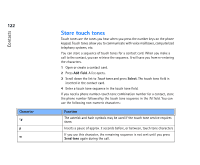Nokia 9290 Nokia 9290 Communicator User Guide - Page 137
Rename a field, Information on fields
 |
View all Nokia 9290 manuals
Add to My Manuals
Save this manual to your list of manuals |
Page 137 highlights
Rename a field You can rename fields to suit your contacts. For example, after adding three new Tel fields, you could rename them to Tel (Business), Tel (Private), and Tel (Car) respectively. 1 Open a contact card. 2 Select the field you want to rename. 3 Press Rename field. A list of alternative names for the field opens. If you are not allowed to rename the field, the Rename field command button is dimmed. Information on fields Company, First name, Last name, Suffix, Title, Middle Name, Job title, Birthday - You can have only one of each of these fields. Telephone number fields - Storing a '+' (plus) character before the country or region code allows you to use the same phone number abroad. Enter mobile phone numbers in this field to send short messages. Country/Region - Enter a country or region name. If you want the address of a contact to be displayed in the format of the country or region, use the same country or region names as listed in the option Default country on page 129. Note: Some extra types of field, such as Job description, may appear only if they exist in an imported contact card. 119 Tip: If you want to delete a field on all cards based on the same template, it is simpler to delete it from the template attached to the card. See 'Create or modify templates' on page 121. Contacts