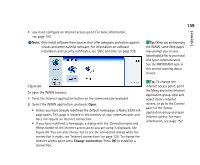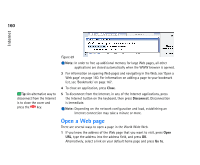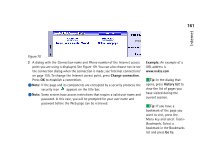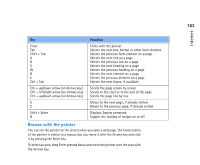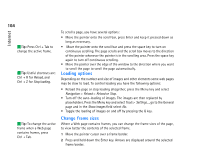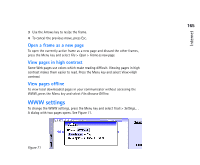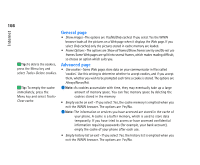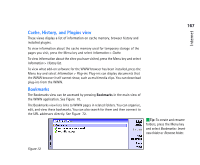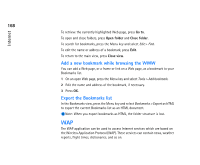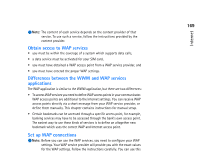Nokia 9290 Nokia 9290 Communicator User Guide - Page 182
Loading options, Change frame sizes
 |
View all Nokia 9290 manuals
Add to My Manuals
Save this manual to your list of manuals |
Page 182 highlights
Internet 164 Tip: Press Ctrl + Tab to change the active frame. Tip: Useful shortcuts are: Ctrl + R for Reload, and Ctrl + Z for Stop loading. Tip: To change the active frame when a Web page contains frames, press Ctrl + Tab. To scroll a page, you have several options: • Move the pointer onto the scroll bar, press Enter and keep it pressed down as long as necessary. • Move the pointer onto the scroll bar and press the space key to turn on continuous scrolling. The page scrolls and the scroll box moves to the direction of the pointer whenever the pointer is in the scrolling area. Press the space key again to turn off continuous scrolling. • Move the pointer over the edge of the window to the direction where you want to scroll the page to scroll the page automatically. Loading options Depending on the number and size of images and other elements some web pages may be slow to load. To control loading you have the following options: • Reload the page or stop loading altogether; press the Menu key and select Navigation > Reload > Reload or Stop . • Turn off the auto-loading of images. The images are then replaced by placeholders. Press the Menu key and select Tools > Settings..., go to the General page and in the Show images field select No. • Toggle the loading of images on and off by pressing the G key. Change frame sizes Where a Web page contains frames, you can change the frame sizes of the page, to view better the contents of the selected frame. 1 Move the pointer cursor over a frame border. 2 Press and hold down the Enter key. Arrows are displayed around the selected frame border.