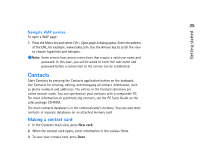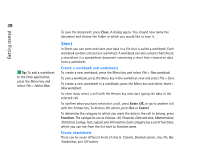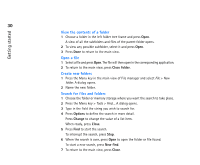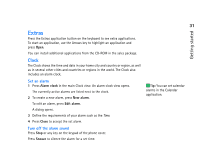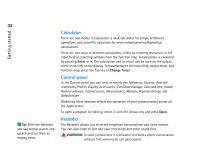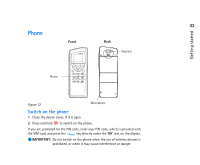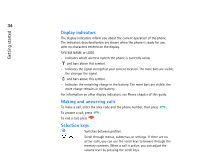Nokia 9290 Nokia 9290 Communicator User Guide - Page 47
Presentation viewer, File manager
 |
View all Nokia 9290 manuals
Add to My Manuals
Save this manual to your list of manuals |
Page 47 highlights
29 Getting started 1 Select a range of cells on a worksheet. These will provide the data for your new chartsheet. 2 Press the Menu key and select Insert > New chart. A dialog opens. 3 Define the following: Chart name, Chart type, 3-D, Background color, and Axis color. 4 Press Close to create a new chartsheet and Cancel to dismiss it. Presentation viewer To open a presentation press Open in the Presentation main view to select and view a document. To close the application, press Close. When a document is opened, the top of the first slide is shown. To view the next slide, press Next or Enter. To view the previous slide, press Previous. To scroll the current slide, use the Arrows key. Tip: You can zoom in and out to get a better view of the presentation. File manager You can use File manager to manage the contents and properties of various folders. In the folder frame, the tree can contain folders from two roots, the communicator and memory card. Under the communicator root there is C:\Documents\ folder that contains four default folders: \Documents\Downloaded\ , \Documents\Photo gallery\ , \Documents\Templates\ , and \Documents\Tones\ . In the files frame, the file list shows all the files that can be found from the source or folder currently selected in the left frame. The title of the file list frame shows the path of the currently selected file. The file list frame also shows the application-related icon, name, and the last modification date of the file. The files are sorted in alphabetical order.