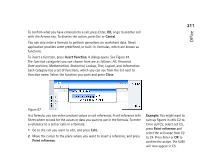Nokia 9290 Nokia 9290 Communicator User Guide - Page 229
Cancel, Insert function, Close, Example, Point reference, Edit.
 |
View all Nokia 9290 manuals
Add to My Manuals
Save this manual to your list of manuals |
Page 229 highlights
To confirm what you have entered into a cell, press Enter, OK, or go to another cell with the Arrows key. To dismiss the action, press Esc or Cancel. You can also enter a formula to perform operations on worksheet data. Sheet application provides some predefined, or built-in, formulas, which are known as functions. To insert a function, press Insert function. A dialog opens. See Figure 87. The function categories you can choose from are as follows: All, Financial, Date and time, Mathematical, Statistical, Lookup, Text, Logical, and Information. Each category has a set of functions, which you can see from the list next to Function name. Select the function you want and press Close. Office 211 Figure 87 In a formula, you can enter constant values or cell references. A cell reference tells Sheet where to look for the values or data you want to use in the formula. To enter a reference to a cell or cells in a formula: 1 Go to the cell you want to edit, and press Edit. 2 Move the cursor to the place where you want to insert a reference, and press Point reference. Example: You might want to sum up figures in cells C2 to C4 in cell C5; select cell C5, press Point reference and select the cell range from C2 to C4. Press Enter or OK to confirm the action. The SUM will now appear in C5.