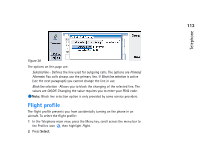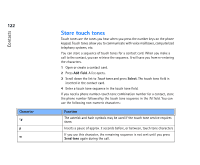Nokia 9290 Nokia 9290 Communicator User Guide - Page 136
Search for a contact card, Change fields in a contact card
 |
View all Nokia 9290 manuals
Add to My Manuals
Save this manual to your list of manuals |
Page 136 highlights
Contacts 118 2 Press the Menu key and select File > More options > Copy to or Move to. 3 Choose the Contacts database as the target directory and press Select. Tip: If you cannot find the contact in this database, go to the top of the Contacts directory list, and open either the SIM card or the memory card database. You may have stored your contact in one of these other locations. Example: [email protected] or http://florida.edu/~john.carr Search for a contact card 1 In the search field under the Contacts directory list, enter characters which match the beginning of the name of the contact. For example, to find Manfred, enter M or Ma or Man. The names of contacts which match the characters you entered are displayed. 2 Using the Arrows key, select a contact and press Open. Notes on using the search field A search checks the most important fields in a contact card. The matching of search criteria is limited to the beginning of words. For example, to search using the characters 'Ann' finds 'Annabel' but not 'Joanne'. The search also checks the contents which follow the following characters: '.' (period) or '/' (forward slash) or '@' ('at' symbol) or '~' (tilde). Change fields in a contact card Add a field You can add fields to a contact card to suit your own circumstances. For more information on specific fields, see 'Information on fields' on page 119. 1 Open a contact card. 2 Press Add field. A list opens, showing fields you can add to the card. 3 Using the Arrows key, select a field and press Select.