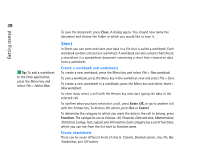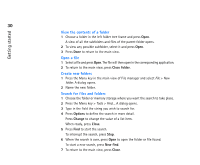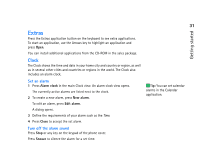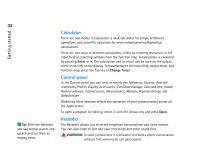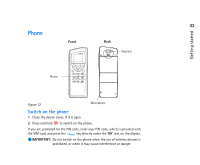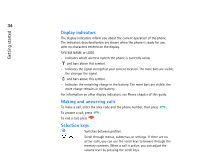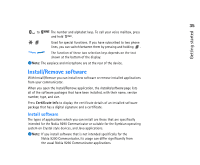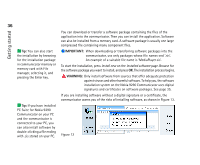Nokia 9290 Nokia 9290 Communicator User Guide - Page 49
Extras
 |
View all Nokia 9290 manuals
Add to My Manuals
Save this manual to your list of manuals |
Page 49 highlights
31 Getting started Extras Press the Extras application button on the keyboard to see extra applications. To start an application, use the Arrows key to highlight an application and press Open. You can install additional applications from the CD-ROM in the sales package. Clock The Clock shows the time and date in your home city and country or region, as well as in several other cities and countries or regions in the world. The Clock also includes an alarm clock. Set an alarm 1 Press Alarm clock in the main Clock view. An alarm clock view opens. The currently active alarms are listed next to the clock. 2 To create a new alarm, press New alarm. Tip: You can set calendar alarms in the Calendar application. To edit an alarm, press Edit alarm. A dialog opens. 3 Define the requirements of your alarm such as the Time. 4 Press Close to accept the set alarm. Turn off the alarm sound Press Stop or any key on the keypad of the phone cover. Press Snooze to silence the alarm for a set time.