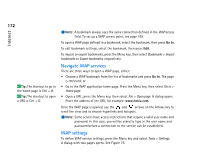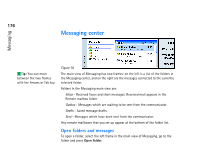Nokia 9290 Nokia 9290 Communicator User Guide - Page 195
Manage folders, Sort messages and faxes
 |
View all Nokia 9290 manuals
Add to My Manuals
Save this manual to your list of manuals |
Page 195 highlights
177 Messaging To open a message, in the message list of the main view, go to the message and press Open. The message opens in the appropriate viewer, for example, a mail message opens in the mail viewer. Tip: You can also press Enter to open messages and folders. Manage folders You can create your own folders in Drafts, in your own folders and in the root of the folder list. You cannot create new folders in Inbox, Outbox or Sent. 1 Select the left frame in the main view of the Messaging. 2 Press the Menu key and select File > Folder > Create new folder.... 3 Type a name for the new folder. 4 Select where you want to create the folder. 5 Press Create. The new folder appears on the folder list. To move faxes, mail and short messages from one folder to another, select the file, press the Menu key and select Edit > Move. To search faxes, mail and short messages for names, dates, time, or any other pieces of text press the Menu key and select Tools > Find.... For further details, see 'Search for text' on page 84. Tip: You can create folders to IMAP4 remote mailboxes when online. Sort messages and faxes You can also sort faxes, mail and short messages by various criteria, such as date and size, which affects the way they appear in the different views of Messaging. 1 Open the folder where you want to sort the messages and faxes. 2 Press the Menu key and select View > Sort by. 3 Choose from the following options: Message type/Sender/Recipient/Subject/Date/ Size/Priority. Tip: To choose the sorting order, press the Menu key and select View > Sorting order. Choose between Ascending and Descending.