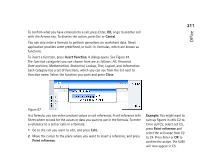Nokia 9290 Nokia 9290 Communicator User Guide - Page 231
Sort cells, Search for data, Clear cells
 |
View all Nokia 9290 manuals
Add to My Manuals
Save this manual to your list of manuals |
Page 231 highlights
3 Define whether you want the inserted cell or cells to appear above (Shift cells down) or left (Shift cells right) of the selected range. To insert an entire row(s) or column(s), select either Entire row or Entire column. 4 Press OK to accept the insertion and Cancel to dismiss it. Sort cells You can rearrange the order of cells from top to bottom and left to right. 1 Select the range. 2 Press the Menu key and select Tools > Sort. 3 Select either Top to bottom or Left to right. A dialog opens. 4 Define the sorting criteria. 5 Press Close to do the sorting. Search for data 1 Press the Menu key and select Edit > Find. A dialog opens. 2 In the Find: field, enter the string you want to search for. 3 Press Find to search for the string. Press Options to search the worksheet according to certain criteria. Press Replace to replace the string with something else. Clear cells 1 Choose the cell or cells you want to clear. 2 Press Clear. A lists of choices appears. 3 To clear both the contents and formats of the cell or cells, select All. To clear only the contents of the cell or cells, select Contents. To clear only the formats of the cell or cells, select Formats. 213 Tip: Pressing Options opens up the following options: Search in values, Search in formula, Match case, Find entire cells only, Direction, and Search by. Office