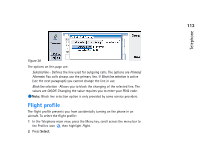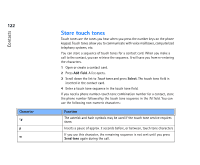Nokia 9290 Nokia 9290 Communicator User Guide - Page 135
Open a contact card, Move or copy contacts from a SIM card
 |
View all Nokia 9290 manuals
Add to My Manuals
Save this manual to your list of manuals |
Page 135 highlights
3 When the contact card opens, enter information into the various fields. You can fill in the information on your own business card using the same method. See an example in Figure 40. Note: The title of the P.O. Box field is only displayed when editing the fields. To display the words 'P.O. Box' before the P.O. Box number after editing type, for example, 'P.O. Box 123' in the field. 4 To save your contact card, press Done. Note: The 1-touch dial icon next to a contact card telephone number means that you have defined a 1-touch dial for that telephone number with the Telephone application. Contacts 117 Figure 40 Open a contact card 1 In the Contacts main view, with the left-hand frame highlighted, select a card. 2 Press Open to open the card in a full display view. Move or copy contacts from a SIM card 1 In the Contacts main view, with the left-hand frame highlighted, select the SIM card and press Open. Tip: To copy or move a range of contacts, select, the contacts, press the Menu key and select File > More options > Copy to or Move to.