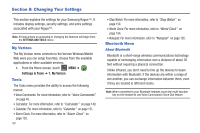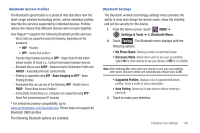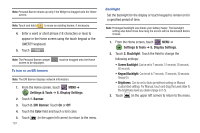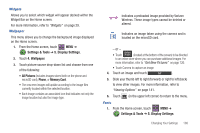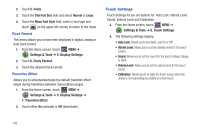Samsung SCH-U960 User Manual (user Manual) (ver.f8) (English) - Page 107
Sound Settings
 |
View all Samsung SCH-U960 manuals
Add to My Manuals
Save this manual to your list of manuals |
Page 107 highlights
6. The phone automatically attempts to send a passkey of "0000" to a hands-free device and shows the message "ATTEMPTING TO AUTO PAIR". If the default passkey is not successful, the phone will display the message "AUTO PAIR FAILED. ENTER PASSKEY". (If you are attempting to pair with a car kit, be sure to clear any error message on the car kit display first.) Enter the correct passkey for the device you want to pair using the touch keypad or QWERTY keyboard. Enter the passkey on the other Bluetooth device, if necessary. 7. Touch Done to pair the devices. Once connected, the Bluetooth Connected icon appears in the upper half of the display. Sound Settings Provides options to customize the phone's sounds. Master Volume 1. From the Home screen, touch MENU ➔ Settings & Tools ➔ 4. Sound Settings. 2. Touch 1. Master Volume. Note: You can test the volume level by touching the volume level button at the bottom of the screen. 3. Touch the volume level you desire and touch upper left corner) to return to the menu. (in the Call Sounds 1. From the Home screen, touch MENU ➔ Settings & Tools ➔ 4. Sound Settings 2. Touch 2. Call Sounds. 3. Touch the Call Ringtone field to view a list of pre-loaded ringtones. Touch Get New Ringtones (at the bottom of the display) to download a ringtone application. Changing Your Settings 104