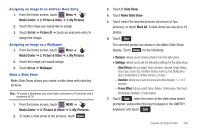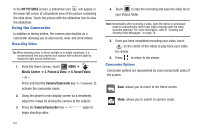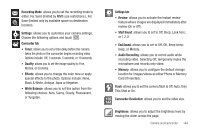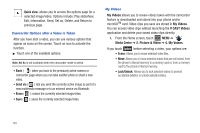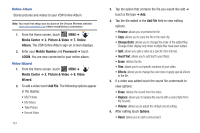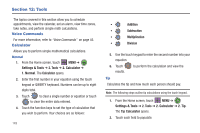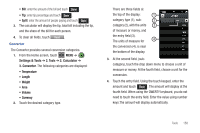Samsung SCH-U960 User Manual (user Manual) (ver.f8) (English) - Page 148
Send via, Erase, My Videos, V CAST Videos, Media Center, Picture & Video, Quick view
 |
View all Samsung SCH-U960 manuals
Add to My Manuals
Save this manual to your list of manuals |
Page 148 highlights
Quick view: allows you to access the options page for a selected image/video. Options include: Play slideshow, Edit, Information, Send, Set as, Delete, and Return to previous page. Camcorder Options after a Video is Taken After you have shot a video, you can use various options that appear as icons on the screen. Touch an icon to activate the function. ᮣ Touch one of the available options: Note: Set As is not available when the camcorder mode is active. • Back ( ): takes you back to the previously active camera or camcorder page where you can take another photo or shoot a new video. • Send via ( ): lets you send the currently active image as part of a new multimedia message or to an external device via Bluetooth. • Erase ( ): erases the currently selected image/video. • Save ( ): saves the currently selected image/video. My Videos My Videos allows you to review videos taken with the camcorder feature or downloaded and stored into your phone and/or microSDTM card. Video clips you save are stored in My Videos. You can access video clips without launching the V CAST Videos application and delete your saved video clips directly. 1. From the Home screen, touch MENU ➔ Media Center ➔ 2. Picture & Video ➔ 4. My Videos. If you touch Options before selecting a video, your options are: • Erase: Allows you to erase selected video files. • Move: Allows you to move selected videos that are not locked, from the phone's internal memory to a memory card or, from a memory card to the phone's internal memory. • Lock/Unlock: Allows you to lock selected videos to prevent accidental deletion or unlock selected videos. 145