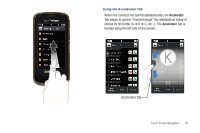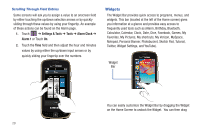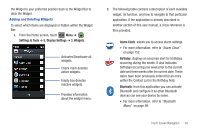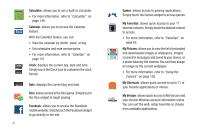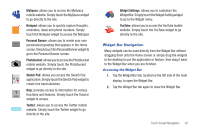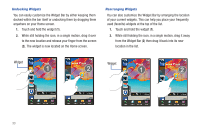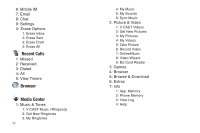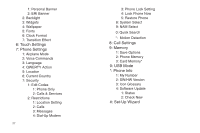Samsung SCH-U960 User Manual (user Manual) (ver.f8) (English) - Page 36
Undocking Widgets, Rearranging Widgets
 |
View all Samsung SCH-U960 manuals
Add to My Manuals
Save this manual to your list of manuals |
Page 36 highlights
Undocking Widgets You can easily customize the Widget Bar by either keeping them docked within the bar itself or undocking them by dragging them anywhere on your Home screen. 1. Touch and hold the widget (1). 2. While still holding the icon, in a single motion, drag it over to the new location and release your finger from the screen (2). The widget is now located on the Home screen. Rearranging Widgets You can also customize the Widget Bar by arranging the location of your current widgets. This can help you place your frequently used (favorite) widgets at the top of the list. 1. Touch and hold the widget (1). 2. While still holding the icon, in a single motion, drag it away from the Widget Bar (2) then drag it back into its new location in the list. Widget Widget 33