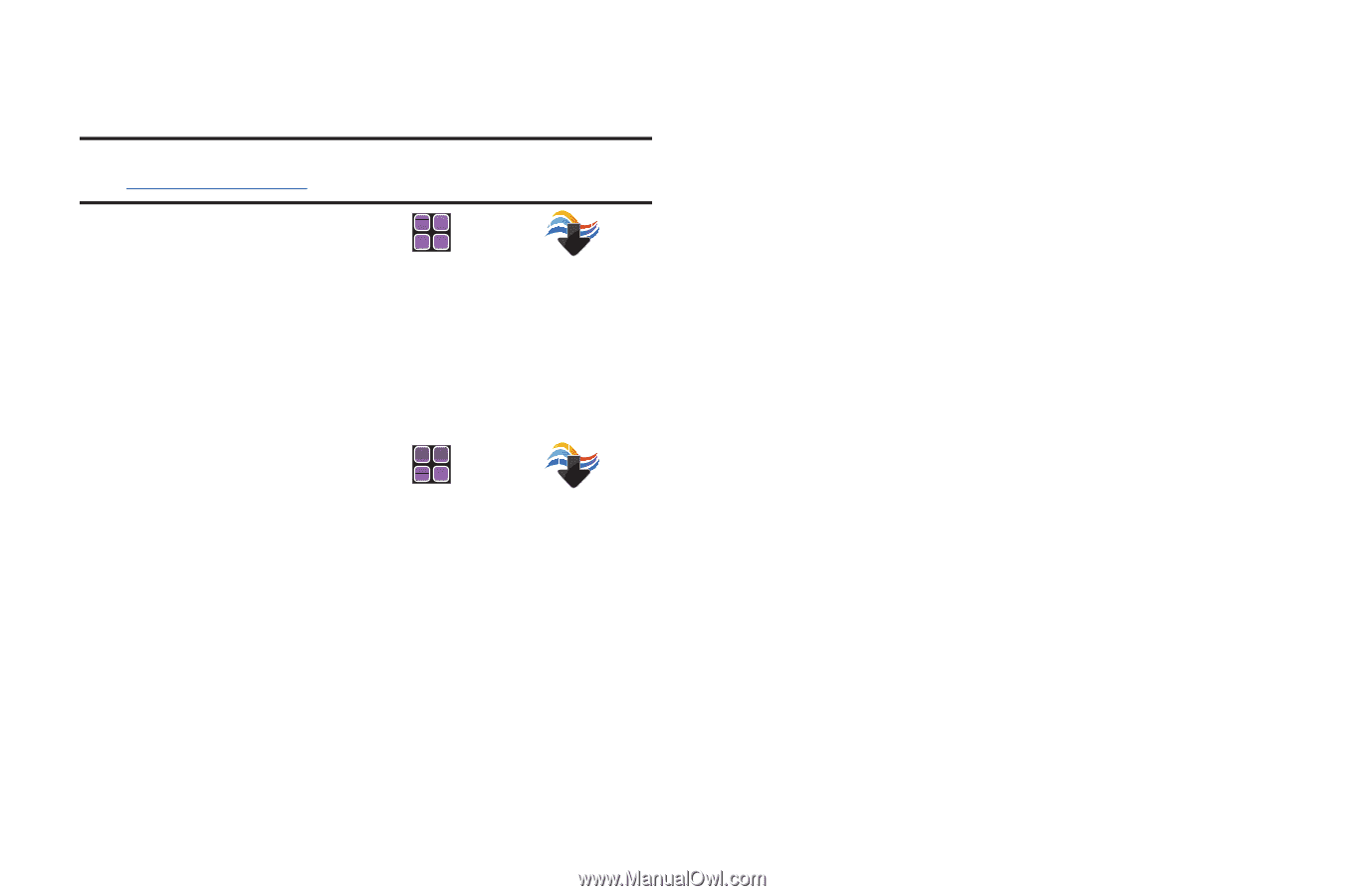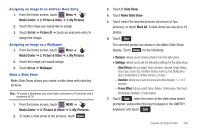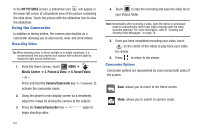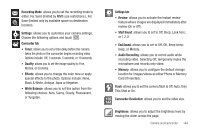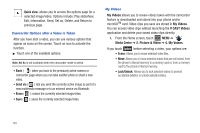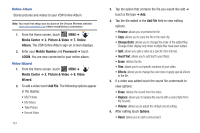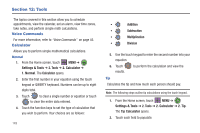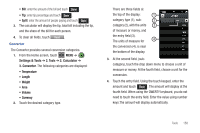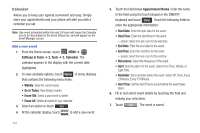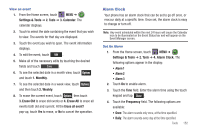Samsung SCH-U960 User Manual (user Manual) (ver.f8) (English) - Page 150
Media Center, Picture & Video, Online, Album, Mobile Number, Password, LOGIN, Video, Wizard
 |
View all Samsung SCH-U960 manuals
Add to My Manuals
Save this manual to your list of manuals |
Page 150 highlights
Online Album Stores pictures and videos to your VZW Online Album. Note: You must first setup your account on the Verizon Wireless website: www.verizonwireless.com before establishing a connection. 1. From the Home screen, touch MENU ➔ Media Center ➔ 2. Picture & Video ➔ 7. Online Album. The VZW Online Album sign-on screen displays. 2. Enter your Mobile Number and Password ➔ touch LOGIN. You are now connected to your online album. Video Wizard 1. From the Home screen, touch MENU ➔ Media Center ➔ 2. Picture & Video ➔ 8. Video Wizard. 2. To add a video touch Add File. The following options appear in the display: • My Pictures • My Videos • Take Picture • Record Video 147 3. Tap the option that contains the file you would like add ➔ touch a file type ➔ Add. 4. Tap the file added in the Add File field to view editing options. • Preview: allows you to preview the file. • Copy: allows you to copy the file to the next clip. • Change Order: allows you to change the order of the added files. Change Order display only when multiple files have been added. • Split: allows you split a video at a specific time interval. • Insert Text: allows you to add text to your file(s). • Erase: deletes the file. • Trim: allows you to cut specific sections of your video. • Effects: allows you to change the color tone or apply special effects to the file. 5. If a video was added touch the sound file underneath to view options: • Erase: deletes the sound from the video. • Replace: allows you to replace the sound with a sound byte from My Sounds. • Volume: allows you to adjust the default sound setting. 6. After editing touch Options: • Reset: allows you to start a new project.