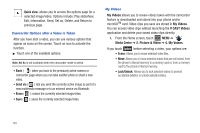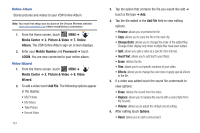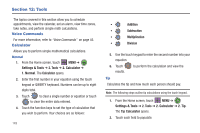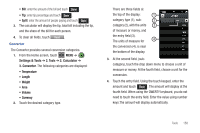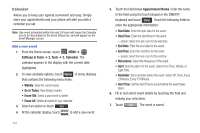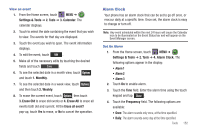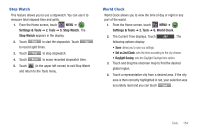Samsung SCH-U960 User Manual (user Manual) (ver.f8) (English) - Page 153
Settings & Tools, Tools, Calculator, Converter, Reset
 |
View all Samsung SCH-U960 manuals
Add to My Manuals
Save this manual to your list of manuals |
Page 153 highlights
• Bill: enter the amount of the bill and touch . • Tip: enter tip percentage and touch . • Split: enter the amount of people paying and touch . 3. The calculator will display the tip, total bill including the tip, and the share of the bill for each person. 4. To clear all fields, touch Reset . Converter The Converter provides several conversion categories. 1. From the Home screen, touch MENU ➔ Settings & Tools ➔ 2. Tools ➔ 2. Calculator ➔ 3. Converter. The following categories are displayed: • Temperature • Length • Weight • Area • Volume • Currency 2. Touch the desired category type. There are three fields at the top of the display: 1 category type (1), sub- 2 category (2), with the units 3 of measure or money, and the entry field (3). The units of measure for 4 the conversion (4), is near the bottom of the display. 3. At the second field, (subcategory), touch the drop down menu to choose a unit of measure or money. At the fourth field, choose a unit for the conversion. 4. Touch the entry field. Using the touch keypad, enter the amount and touch . The amount will display at the fourth field. When using the QWERTY keyboard, you do not need to touch the entry field. Enter the value using number keys.The amount will display automatically. Tools 150