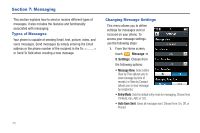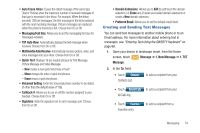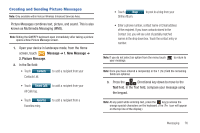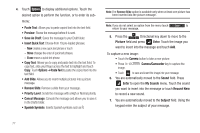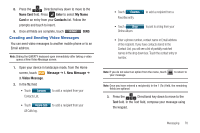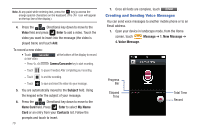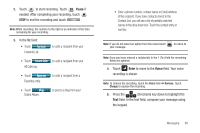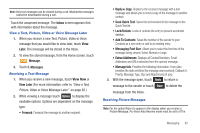Samsung SCH-U960 User Manual (user Manual) (ver.f8) (English) - Page 80
Erase, to open
 |
View all Samsung SCH-U960 manuals
Add to My Manuals
Save this manual to your list of manuals |
Page 80 highlights
4. Touch Options to display additional options. Touch the desired option to perform the function, or to enter its sub- menu: • Paste Text: Allows you to paste copied text into the text field. • Preview: Shows the message before it is sent. • Save As Draft: Saves the message to your Draft folder. • Insert Quick Text: Choose from 19 pre-loaded phrases. - New creates a new quick text phrase or touch - Move changes the order of quick text phrases. - Erase erases a quick text phrase. • Copy Text: Allows you to copy and paste text into the text field. To copy text, slide your finger across the text to highlight and touch Copy. Touch Options ➔Paste Text to paste the copied text into the text field. • Add Slide: Allows you to insert multiple pictures into a picture message. • Remove Slide: Remove a slide from your message. • Priority Level: Sends the message with a High or Normal priority. • Cancel Message: Cancels the message and allows you to save it in the Drafts folder. • Spanish Symbols: Inserts Spanish symbols such as Ñ. Note: The Remove Slide option is available only when at least one picture has been inserted into the picture message. Note: If you do not select an option from the menu touch Close to return to your message. 5. Press the Directional key down to move to the Picture field and press Enter. Touch the image you want to insert into the message and touch Add. To capture a new image: • Touch the Camera button to take a new picture. • Press image. Camera/Camcorder key to capture the • Touch to save and insert the image into your message. 6. You are automatically moved to the Sound field. Press Enter to open the My Sounds menu. Touch the sound you want to insert into the message or touch Record New to record a new sound. 7. You are automatically moved to the Subject field. Using the keypad enter the subject of your message. 77