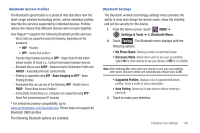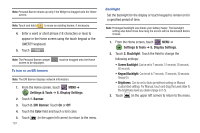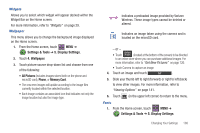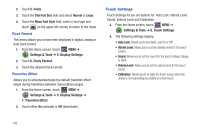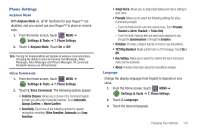Samsung SCH-U960 User Manual (user Manual) (ver.f8) (English) - Page 108
Settings & Tools, Vibrate Type 1-3
 |
View all Samsung SCH-U960 manuals
Add to My Manuals
Save this manual to your list of manuals |
Page 108 highlights
4. Touch the Call Vibrate field, then touch to select Off or Vibrate Type 1-3 Touch the Call Alert drop down menu, select one of the following and touch (in the upper left corner) to return to the menu. Choose from Ring Only, Caller ID + Ring, or Name Repeat. Alert Sounds 1. From the Home screen, touch MENU ➔ Settings & Tools ➔ 4. Sound Settings. 2. Touch 3. Alert Sounds. For the following options, you can set the tone for the message alerts. • TXT Message: Allows you to set a notification for TXT message. • Multimedia Message: Allows you to set a notification for Picture- Video message. • Voicemail: Allows you to set a notification for Voicemail Message. • Emergency Tone: Allows you to set the alert for emergency dialing. The options for emergency tone are: - Alert: Phone plays the Emergency Dialing tone except when the master volume setting is Vibrate or All Sounds Off. 105 Note: If Emergency Tone is set to Alert and Master Volume is set to Vibrate, the handset will vibrate after emergency dialing. If Emergency Tone is set to Alert and the master Volume is set to All Sounds Off, the handset will not sound after emergency dialing. - Vibrate: phone will vibrate only and will not play the Emergency Dialing tone. Note: If Emergency Tone is set to Vibrate and Master Volume is set to All Sounds Off, the handset will not sound after emergency dialing. - Off: phone will not play the Emergency Dialing tone or vibrate. • Missed Call: Allows you to set a notification for missed calls. • Device Connect: Allows you to set a notification when you connect to a device. 3. 4. Touch to make your selection and touch left corner) to return to the menu. (in the upper QWERTY keypad 1. From the Home screen, touch MENU ➔ Settings & Tools ➔ 4. Sound Settings. 2. Touch 4. Keypad Sounds. 3. Touch the QWERTY keypad volume level you desire and touch (in the upper left corner).