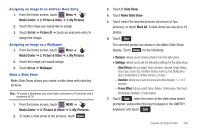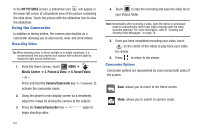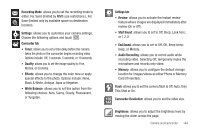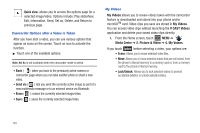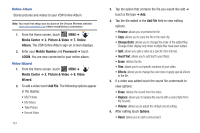Samsung SCH-U960 User Manual (user Manual) (ver.f8) (English) - Page 145
Media Center, Picture & Video, My Pictures, Set As, Picture ID, Wallpaper, Slide Show
 |
View all Samsung SCH-U960 manuals
Add to My Manuals
Save this manual to your list of manuals |
Page 145 highlights
Assigning an Image to an Address Book Entry 1. From the Home screen, touch Menu ➔ Media Center ➔ 2. Picture & Video ➔ 3. My Pictures. 2. Touch the image you would like to assign. 3. Touch Set As ➔ Picture ID ➔ touch an onscreen entry to assign the image. Assigning an Image as a Wallpaper 1. From the Home screen, touch Menu ➔ Media Center ➔ 2. Picture & Video ➔ 3. My Pictures. 2. Touch the image you would assign. 3. Touch Set as ➔ Wallpaper. Make a Slide Show Make Slide Show allows you create a slide show with selected pictures. Note: To create a slideshow, you must have a minimum of 4 pictures and a maximum of 18. 1. From the Home screen, touch MENU ➔ Media Center ➔ 2. Picture & Video ➔ 3. My Pictures. 2. To make a slide show of the pictures, touch Options . 3. Touch 2. Slide Show. 4. Touch Make Slide Show. 5. Touch select the desired pictures (minimum of four pictures), or touch Mark All. A slide show can use up to 18 photos. 6. Touch . The selected photos are shown in the Make Slide Show display. Touch Options for the following: • Remove: allows you to remove photos from the slide show. • Settings: allows you to set the following settings for the slide show: - Slide Effects: lets you select: None, Random, Dissolve, Single Sliding Door Close, Zoom Out, Full Wipe Vertical, Push Up, Pair Sliding Door Open, Vertical Blind, Full Wipe Horizon, or Eraser. - Duration: allows you to set how long each photo displays: 1, 2, or 3 seconds. - Frame Effect: lets you select: None, Balloon, Shining rose, Star, Heart, Rectangular, Spotlight, or Soap bubble. 7. Touch Save , enter the name of the slide show where prompted, using either the touch keypad or the QWERTY keyboard, and touch Save . Camera and Camcorder 142