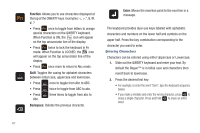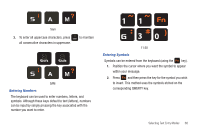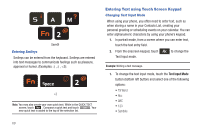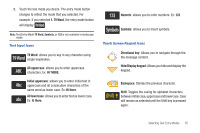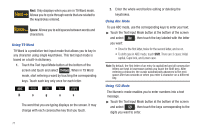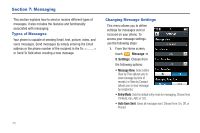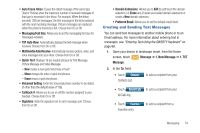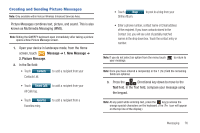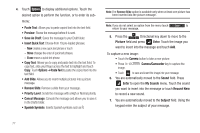Samsung SCH-U960 User Manual (user Manual) (ver.f8) (English) - Page 75
Using Symbols, Using Domain Extensions, such as @, .com, .net, .edu, @hotmail.com,
 |
View all Samsung SCH-U960 manuals
Add to My Manuals
Save this manual to your list of manuals |
Page 75 highlights
Using Symbols Symbol mode enables you to insert symbols and punctuation marks into text. 1. Touch the Text Input Mode button at the bottom of the screen and select , then touch the desired symbol key. 2. To display more symbols, touch 1/5. 3. To clear a symbol entered touch . 4. Touch to return the text field. Using Domain Extensions Domain mode allows you to enter preloaded domain extensions such as @, .com, .net, .edu, @hotmail.com, @gmail.com, and @verizon.com. Note: The Domain Extension icon display only when the To: field is highlighted. 1. To enter a domain extension in the 1 (To:), touch ➔ select an extension ➔ . 2. Touch 1/3 to cycle through the Domain Extensions. Selecting Text Entry Modes 72

Selecting Text Entry Modes
72
Using Symbols
Symbol mode enables you to insert symbols and punctuation
marks into text.
1.
Touch the Text Input Mode button at the bottom of the
screen and select
, then touch the desired symbol
key.
2.
To display more symbols, touch
1/5
.
3.
To clear a symbol entered touch
.
4.
Touch
to return the text field.
Using Domain Extensions
Domain mode allows you to enter preloaded domain extensions
such as @, .com, .net, .edu, @hotmail.com, @gmail.com, and
@verizon.com.
Note:
The Domain Extension icon display only when the To: field is
highlighted.
1.
To enter a domain extension in the
1 (To:)
, touch
➔
select an extension
➔
.
2.
Touch
1/3
to cycle through the Domain Extensions.