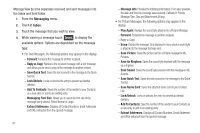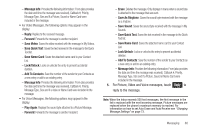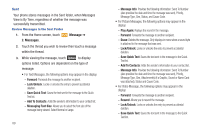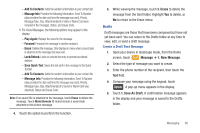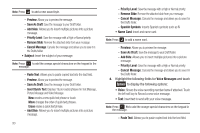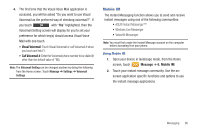Samsung SCH-U960 User Manual (user Manual) (ver.f8) (English) - Page 95
Spanish Symbols, Paste Text, Erase, Copy Text, Options, Picture Messages, Preview, Save As Draft
 |
View all Samsung SCH-U960 manuals
Add to My Manuals
Save this manual to your list of manuals |
Page 95 highlights
- Add Slide: Allows you to insert multiple pictures into a picture message. - Priority Level: Sends the message with a High or Normal priority. - Cancel Message: Cancels the message and allows you to save it in the Drafts folder. - Spanish Symbols: Inserts Spanish symbols such as Ñ. • For Voice Messages the following options may appear in the display: - Paste Text: Allows you to paste copied text into the text field. - Review: Allows you to preview the message. - Save As Draft: Save the message to your Draft folder. - Insert Quick Text: Displays 19 pre-loaded phrases for Text Message, Picture Message and Video Message. New creates a new quick text phrase or touch Move changes the order of quick text phrases. Erase erases a quick text phrase. - Copy Text: Allows you to copy and paste text into the text field. To copy text, slide your finger across the text to highlight and touch Copy. Touch Options ➔ Paste Text to paste the copied text into the text field. - Priority Level: Send the message with a High or Normal priority. - Cancel Message: Cancels the message and allows you to save it in the Drafts folder. - Spanish Symbols: Inserts Spanish symbols such as Ñ. 6. Touch the desired option to perform the function. 7. Press the Directional key down to highlight the the following fields for Picture Messages and touch Options to display the associated options: • Picture: Insert a picture clip. Note: The Remove Slide option is available only when at least one picture has been inserted into the picture message. - Preview: Allows you to preview the message. - Save As Draft: Save the message to your Draft folder. - Add Slide: Allows you to insert multiple pictures into a picture message. - Priority Level: Sends the message with a High or Normal priority. - Remove Slide: Remove the slide in focus from your message. - Remove Picture: Remove the picture in focus from the current slide in your message. Note: If you remove a picture from a slide (and there are 2 or more slides), you will be asked if you want to remove the slide if you don't attach a new picture for that slide. You can move between slides by highlighting the "Slide" field and pressing Directional keys left or right to select the desired slide. - Cancel Message: Cancels the message and allows you to save it in the Drafts folder. • Sound: Insert a sound byte. Messaging 92