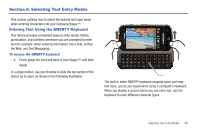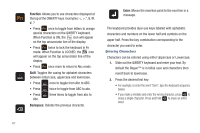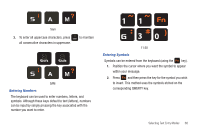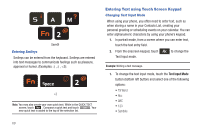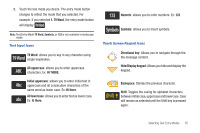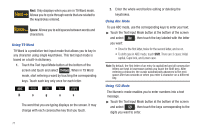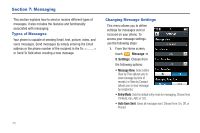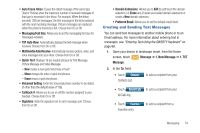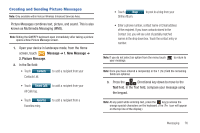Samsung SCH-U960 User Manual (user Manual) (ver.f8) (English) - Page 74
Using T9 Word, Using Abc Mode, When in T9 Word
 |
View all Samsung SCH-U960 manuals
Add to My Manuals
Save this manual to your list of manuals |
Page 74 highlights
Next: Only displays when you are in T9 Word mode. Allows you to cycle through words that are related to the keystrokes entered. Space: Allows you to add spaces between words and characters. Using T9 Word T9 Word is a predictive text input mode that allows you to key in any character using single keystrokes. This text input mode is based on a built-in dictionary. 1. Touch the Text Input Mode button at the bottom of the screen and touch and select . When in T9 Word mode, start entering a word by touching the corresponding keys. Touch each key only once for each letter. mno ghi tuv pqrs B o g u s The word that you are typing displays on the screen. It may change with each consecutive key that you touch. 2. Enter the whole word before editing or deleting the keystrokes. Using Abc Mode To use ABC mode, use the corresponding keys to enter your text. ᮣ Touch the Text Input Mode button at the bottom of the screen and select , then touch the key labeled with the letter you want: • Once for the first letter, twice for the second letter, and so on. • To shift case in ABC mode, touch Shift. There are 3 cases: Initial capital, Caps lock, and Lower case. Note: By default, the first letter of an entry is capitalized and all consecutive letters are kept in lowercase (unless you touch the Shift key). After entering a character, the cursor automatically advances to the next space after two seconds or when you enter a character on a different key. Using 123 Mode The Numeric mode enables you to enter numbers into a text message. ᮣ Touch the Text Input Mode button at the bottom of the screen and select , then touch the keys corresponding to the digits you want to enter. 71