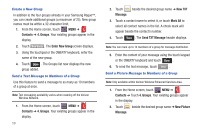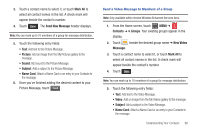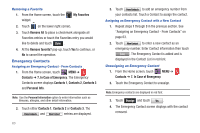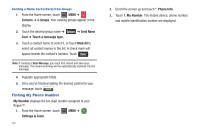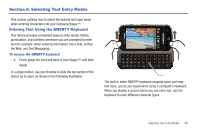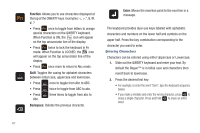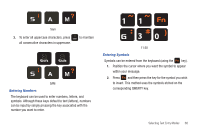Samsung SCH-U960 User Manual (user Manual) (ver.f8) (English) - Page 66
Emergency Contacts
 |
View all Samsung SCH-U960 manuals
Add to My Manuals
Save this manual to your list of manuals |
Page 66 highlights
Removing a Favorite 1. From the Home screen, touch the widget. My Favorites 2. Touch (in the lower right corner). 3. Touch Remove All to place a checkmark alongside all Favorites entries or touch the Favorites entry you would like to delete and touch . 4. At the Remove favorite? pop-up, touch Yes to continue, or No to cancel the operation. Emergency Contacts Assigning an Emergency Contact - From Contacts 1. From the Home screen, touch MENU ➔ Contacts ➔ 7. In Case of Emergency. The Emergency Contacts screen displays Contacts 1, Contacts 2, Contacts 3 and Personal Info. Note: Use the Personal Information option to enter information such as illnesses, allergies, and other detail information. 2. Touch either Contacts 1, Contacts 2 or Contacts 3. The From Contacts and New Contact entries are displayed. 63 3. Touch From Contacts to add an emergency number from your contacts list. Touch a Contact to assign the contact. Assigning an Emergency Contact with a New Contact 1. Repeat steps 1 through 3 in the previous section. See "Assigning an Emergency Contact - From Contacts" on page 63. 2. Touch New Contact to enter a new contact as an emergency number. Enter Contact information then touch . The Emergency Contact is added and is displayed in the Contact List in red font. Unassigning an Emergency Contact 1. From the Home screen, touch MENU ➔ Contacts ➔ 7. In Case of Emergency. 2. Touch the Emergency Contact to unassign. Note: Emergency contacts are displayed in red font. 3. Touch Unassign and touch Yes . 4. The Emergency Contact screen displays with the contact removed.