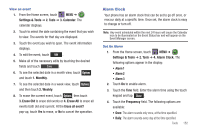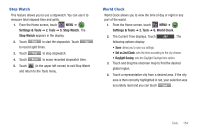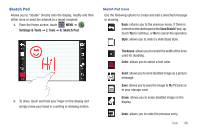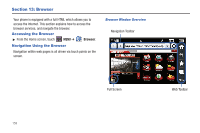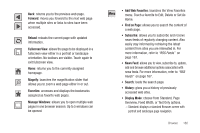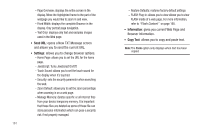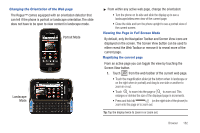Samsung SCH-U960 User Manual (user Manual) (ver.f8) (English) - Page 160
Timer, USB Mass Storage
 |
View all Samsung SCH-U960 manuals
Add to My Manuals
Save this manual to your list of manuals |
Page 160 highlights
Timer You can use this menu to set a countdown timer. Use a timer to count down to an event based on a preset time length (hours, minutes, and seconds). 1. From the Home screen, touch MENU ➔ Settings & Tools ➔ 2. Tools ➔ 9. Timer. 2. Select a countdown time length for the alert by setting the Hours, Minutes, and Seconds value. Note: Touching and holding down the arrows (up or down) increases the speed at which the numbers scroll through each reel. 3. Touch Start begin the timer and touch Stop to pause the timer. USB Mass Storage 1. Insert your storage card (purchased separately) into the microSD slot. 157 2. Plug in the USB cable (purchased separately) to your phone and connect it to a USB port on your PC. 3. From the Home screen, touch MENU ➔ Settings & Tools ➔ 2. Tools ➔ Scroll the screen up ➔ 0. USB Mass Storage. Note: You cannot make or receive calls when using USB Mass Storage. 4. On your PC, you should see a popup window for Removable Disk. Select the desired action (such as Manage Music using Rhapsody or Open folder to view/ copy files) and click OK. 5. After copying selected files from your PC to the microSD card inserted in your phone, touch DISCONNECT on the phone to restore phone service, and touch Yes to confirm.