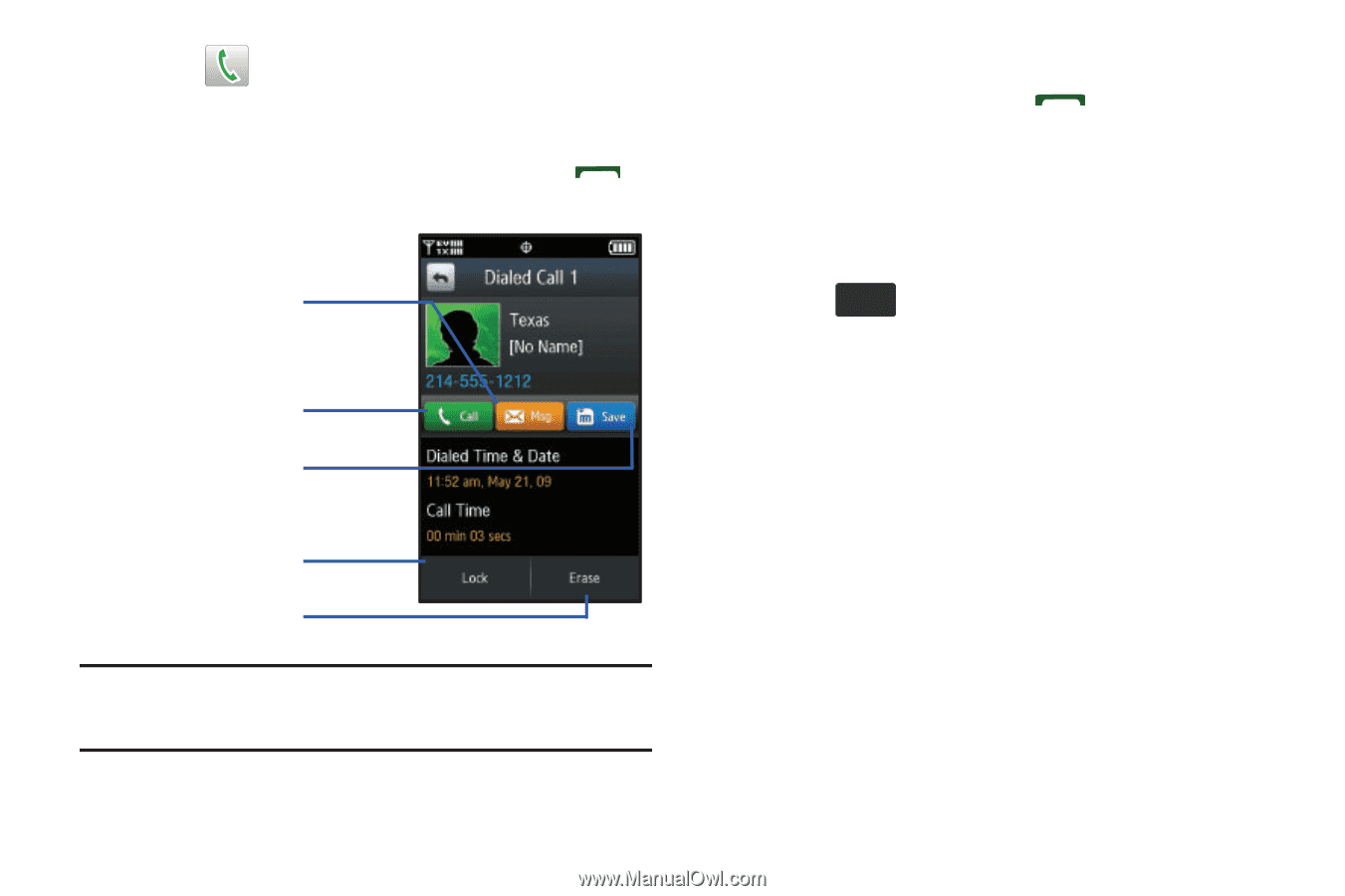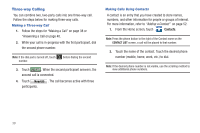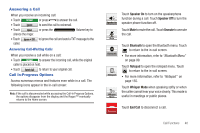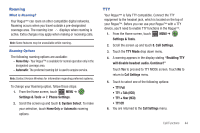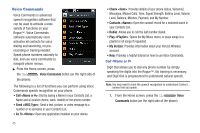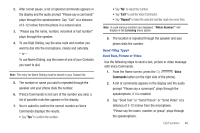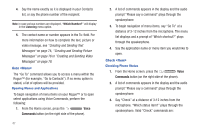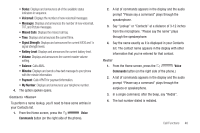Samsung SCH-U960 User Manual (user Manual) (ver.f8) (English) - Page 46
Details, Recent Calls, Calls, Missed Calls, Dialed, Erase entry?, Contact List - phone erase contacts
 |
View all Samsung SCH-U960 manuals
Add to My Manuals
Save this manual to your list of manuals |
Page 46 highlights
3. Touch next to the desired phone number (or entry name if already in your Contact List). or From the entry's Details page, touch Call or press . To send a message type to number To call the selected number To save the number to the Contact List To lock the number so it cant be deleted To erase the number Note: If the phone number is saved in your Contacts, the icon to the left of the number will be represented by the appropriate icon (Mobile, Work, Home, etc.) Deleting Call History Entries 1. From the Home screen, press . 2. Touch the Recent Calls drop down menu to touch a call category (All Calls, Missed Calls, Received Calls, or Dialed Calls). 3. Find the entry that you want to delete and touch it. 4. Touch Erase . 5. At the Erase entry? pop-up, touch Yes to continue, or No to cancel the operation. 43