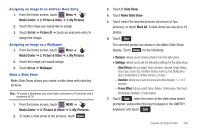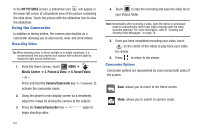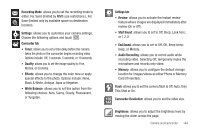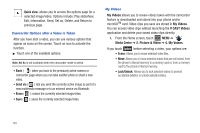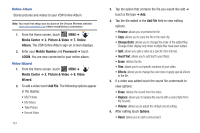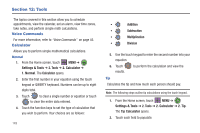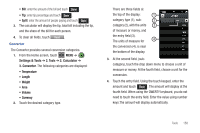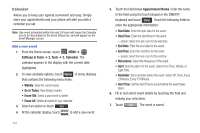Samsung SCH-U960 User Manual (user Manual) (ver.f8) (English) - Page 149
My Videos, Move to card, File Info, Play/Pause,
 |
View all Samsung SCH-U960 manuals
Add to My Manuals
Save this manual to your list of manuals |
Page 149 highlights
2. Once you have selected the video to play touch Options , your options are:. Full Screen Viewing Options When viewing videos, you can choose from three viewing types. Simply touch the viewing option icon beside the drop down menu to cycle through the options. Viewing Option icon Volume, Rewind, Play/Pause, and Fast Forward Additional Options • My Videos: Takes you back to the My Videos folder. • Erase: Allows you to erase the selected video file. • Move to card: Allows you to move the video to a memory card. • Lock/Unlock: Allows you to lock selected videos to prevent accidental deletion or unlock selected videos. • Rename: Allows you to rename the video. • File Info: Shows information about the duration, date and time video was recorded, resolution that the video was recorded at, and the size of the file. 3. Touch play to play the video. Grid List Photo River* * With the device closed, when viewing videos in Photo River simply turn the Rogue™ in landscape mode and tilt the device left or right to scroll through videos. Touch the video you would like to view and/or edit. When viewing a video, touch the Fast Forward key to view to the next video. Camera and Camcorder 146