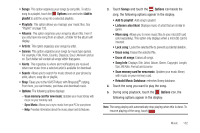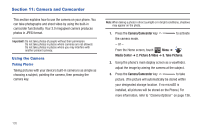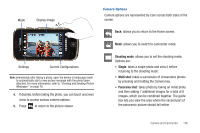Samsung SCH-U960 User Manual (user Manual) (ver.f8) (English) - Page 139
Shooting mode, Single, Multi shot, Panorama shot, Display Image
 |
View all Samsung SCH-U960 manuals
Add to My Manuals
Save this manual to your list of manuals |
Page 139 highlights
Mode Display Image Camera Options Camera options are represented by icons across both sides of the screen. Back: allows you to return to the Home screen. Mode: allows you to switch to camcorder mode. Settings Current Configurations Note: Immediately after taking a photo, open the device in landscape mode to automatically start a new picture message with the photo taken attached. For more information, refer to "Creating and Sending Picture Messages" on page 76. 4. If desired, before taking the photo, you can touch onscreen icons to access various camera options. 5. Press to return to the picture viewer. Shooting mode: allows you to set the shooting mode. Options are: • Single: takes a single photo and view it before returning to the shooting mode. • Multi shot: takes a succession of consecutive photos by pressing and holding the Camera key. • Panorama shot: takes photo by taking an initial photo and then adding 7 additional images for a total of 8 images, which can be combined together. The guide box lets you view the area where the second part of the panoramic picture should fall within. Camera and Camcorder 136