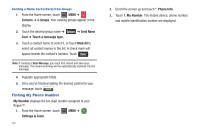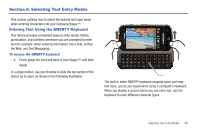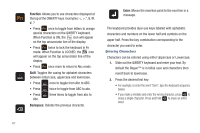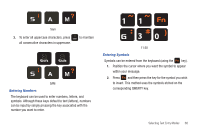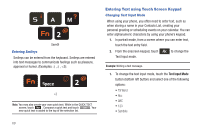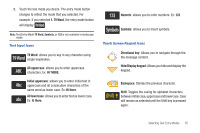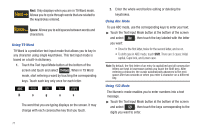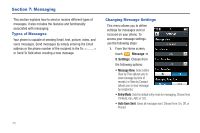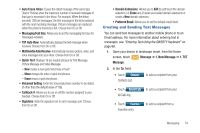Samsung SCH-U960 User Manual (user Manual) (ver.f8) (English) - Page 73
Hide/Display keypad, Initial uppercase
 |
View all Samsung SCH-U960 manuals
Add to My Manuals
Save this manual to your list of manuals |
Page 73 highlights
2. Touch the text mode you desire. The entry mode button changes to reflect the mode that you selected. For example, if you selected 1. T9 Word, the entry mode button will display . Note: Text Entry Mode T9 Word, Symbols, or 123 is not available in landscape mode. Text Input Icons T9 Word: allows you to key in any character using single keystrokes. All uppercase: allows you to enter uppercase characters. Ex: HI THERE. Initial uppercase: allows you to enter initial text in uppercase and all consecutive characters of the same word as lower case. Ex: Hi there. All lowercase: allows you to enter text as lower case. Ex: hi there. Numeric: allows you to enter numbers. Ex: 123 Symbols: allows you to insert symbols. Touch Screen Keypad Icons Directional key: Allows you to navigate through the the message content. Hide/Display keypad: Allows you hide and display the keypad. Backspace: Deletes the previous character. Shift: Toggles the casing for alphabet characters between initial case, uppercase and lowercase. Case will remain as selected until the Shift key is pressed again. Selecting Text Entry Modes 70