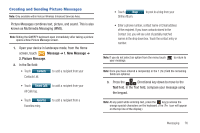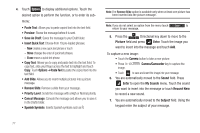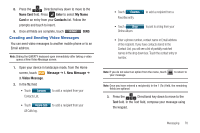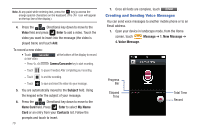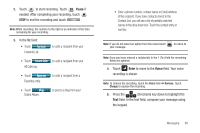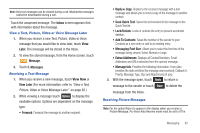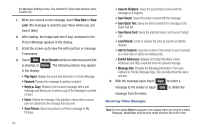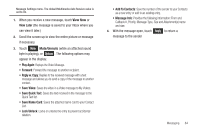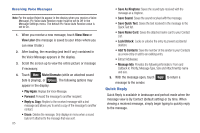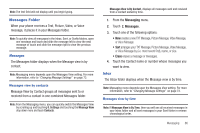Samsung SCH-U960 User Manual (user Manual) (ver.f8) (English) - Page 84
Receiving New Messages, Save As Draft - review
 |
View all Samsung SCH-U960 manuals
Add to My Manuals
Save this manual to your list of manuals |
Page 84 highlights
Note: At any point while entering text, press the key to access the orange special characters on the keyboard. (The icon will appear on the top line of the display.) 6. Touch Options to display additional options. Touch the desired option to perform the function for the option, or to enter its sub-menu: • Paste Text: Allows you to paste copied text into the text field. • Review: Shows the message before it is sent. • Save As Draft: Save the message to your Draft folder. • Insert Quick Text: Choose from 19 pre-loaded phrases. - New creates a new quick text phrase or touch - Move changes the order of quick text phrases. - Erase erases a quick text phrase. • Copy Text: Allows you to copy and paste text into the text field. To copy text, slide your finger across the text to highlight and touch Copy. Touch Options ➔ Paste Text to paste the copied text into the text field. • Priority Level: Save the message with a High or Normal priority. • Cancel Message: Cancels the message and allows you to save it in the Drafts folder. • Spanish Symbols: Inserts Spanish symbols such as Ñ. 7. Press the Directional key down to highlight Subject field, using the keypad enter the subject of your message. 8. Press the Directional key down to highlight the Name Card field. Press Enter to select My Name Card or an entry from your Contacts list. Follow the prompts and touch to insert. 9. Once all fields are complete, touch ok Send SEND. Receiving New Messages While text messages from other phones are delivered directly to your phone, Picture messages, Video Messages, Voice Messages and Email will be stored in the Inbox of the message server and the server will alert you to new messages. Therefore you need to retrieve new messages to your phone and read them on the phone. Receive Messages While in a Call 1. When you receive a message while in a call, the NEW TXT MESSAGE or NEW MULTIMEDIA MESSAGE pop-up box appears in the display. Touch View Now or View Later. 81